Prerequisites
- Petra account
- Autotask PSA administrator permissions
1. Create an Autotask API user
- In Autotask, open the sidebar and click Admin → Resources (Users).
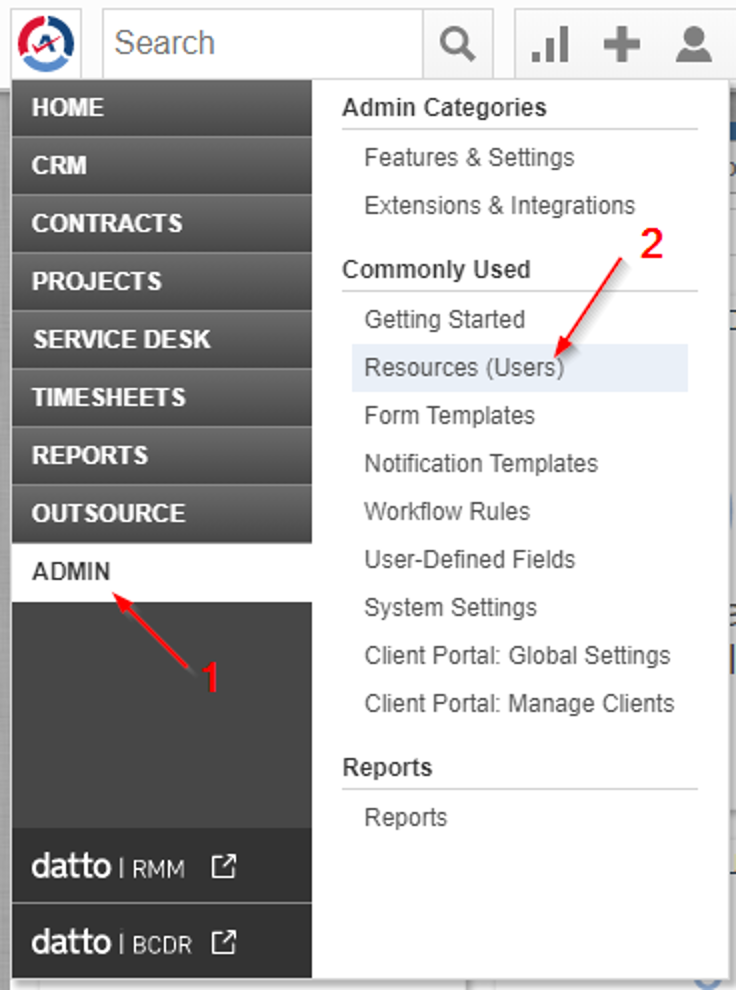
Autotask: Admin → Resources (Users)
- Hover over the dropdown next to the ”+ New” button in the top-left and select New API User.
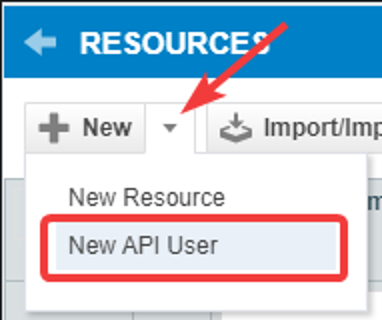
Create a new Autotask API User
- In the General section, set the following values:
- First Name: Petra Security
- Last Name: API
- Security Level: API User (system)
- Email Address: Any value is acceptable; it does not need to be a real inbox
- Username and Password: Generate values, store them securely
- API Tracking Identifier: Choose “Custom (Internal Integration)”
- If prompted for a name, use Petra Security
- Copy the generated Tracking Identifier for use in Petra
The username, password, and Tracking Identifier are required to link Petra with Autotask. Keep them handy for the next step.
2. Link Autotask in Petra
- Go to Settings: https://app.petrasecurity.com/settings and click Link Autotask.

Link Autotask from Petra Settings
- In the dialog, enter the Username, Password, and Tracking Identifier you created in Autotask, then click Save.
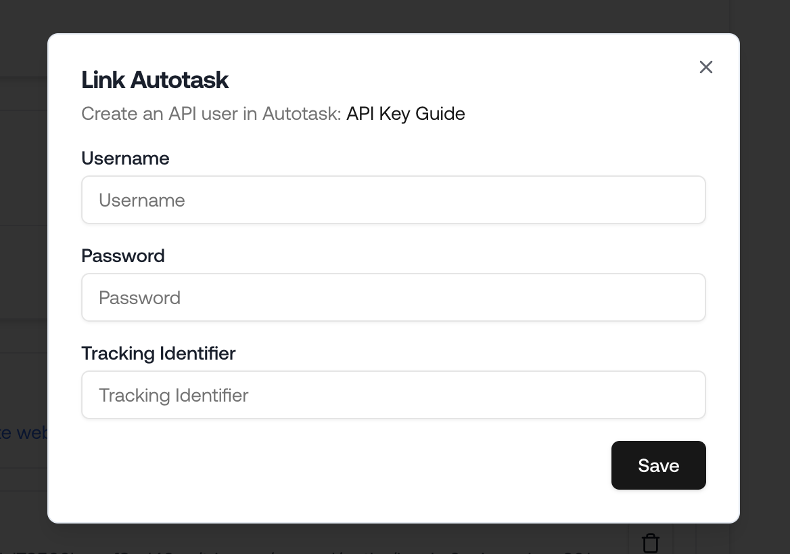
Enter Autotask credentials in Petra
3. Configure mappings
Once connected, you’ll be redirected to the configuration page where you can:- Map each Petra tenant to the corresponding Autotask Company
- Select the Queue for new tickets
- Choose Status values for ticket creation and updates
Troubleshooting
- Authentication failed: Re-enter the Username, Password, and Tracking Identifier. Confirm the user’s Security Level is “API User (system)” in Autotask.
- Permission or 403 errors: Ensure the API user is active and has the correct security role.
- Slow connection/timeout: Wait 1–2 minutes and try again. If issues persist, contact Petra Support.