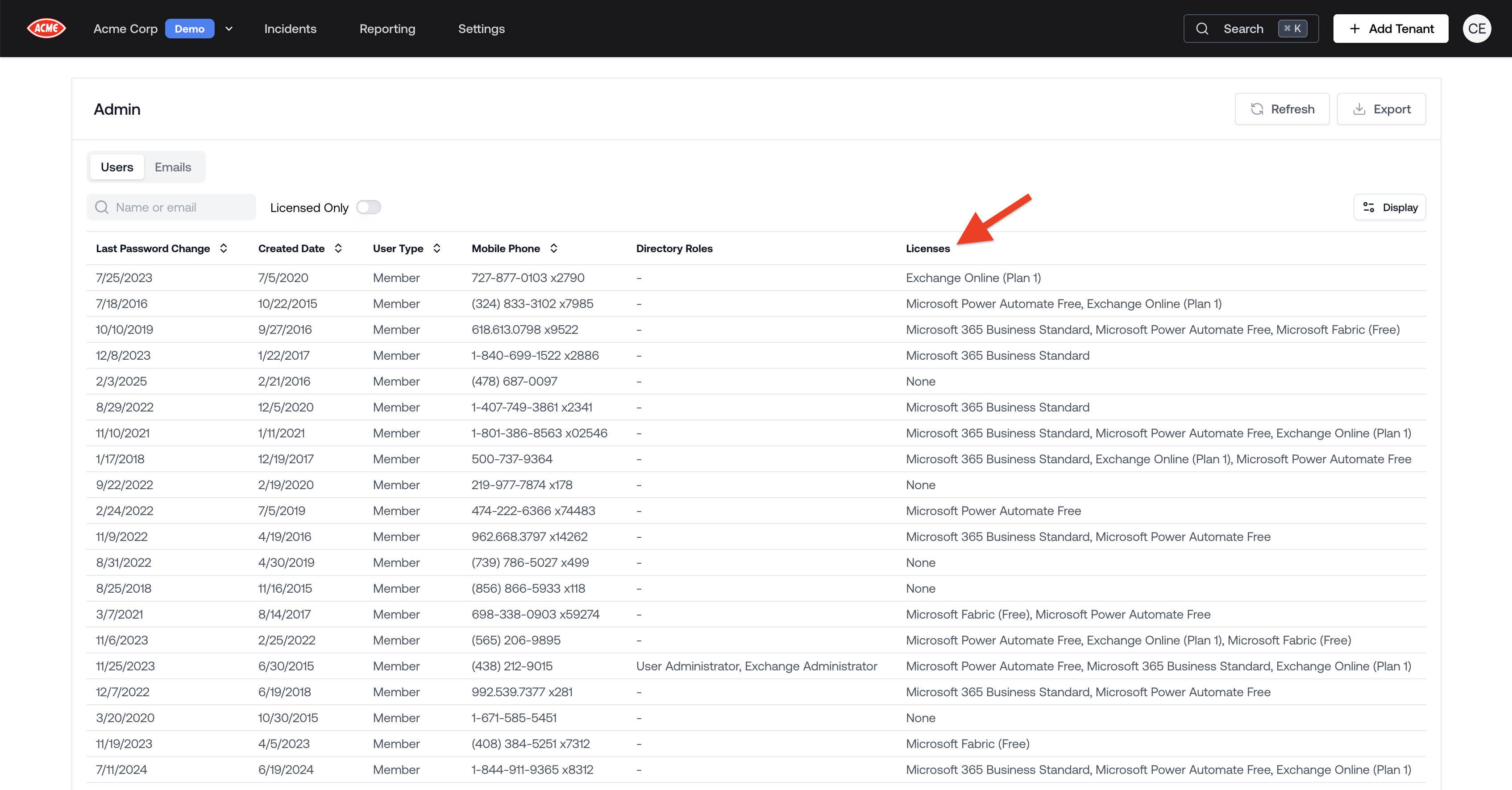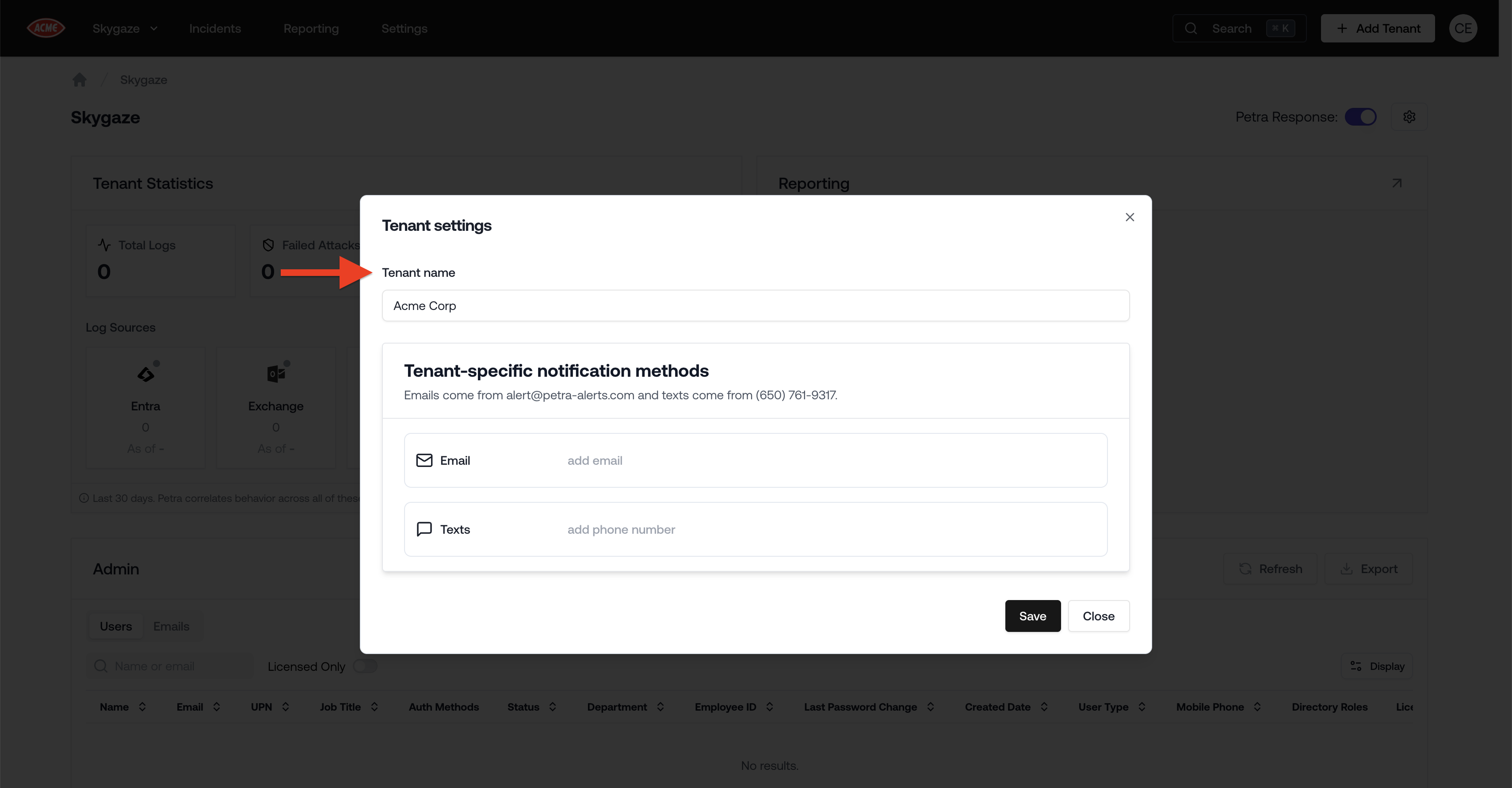Read-Only Members
You can now assign read-only status to members within your organization. Read-only members are restricted to viewing content and cannot perform any actions in the app. By default, all existing users are not set to read-only, and this setting is also not set for new members unless specified. You can designate a member as read-only either when inviting them or by updating their permissions at any time in the Settings -> Access page.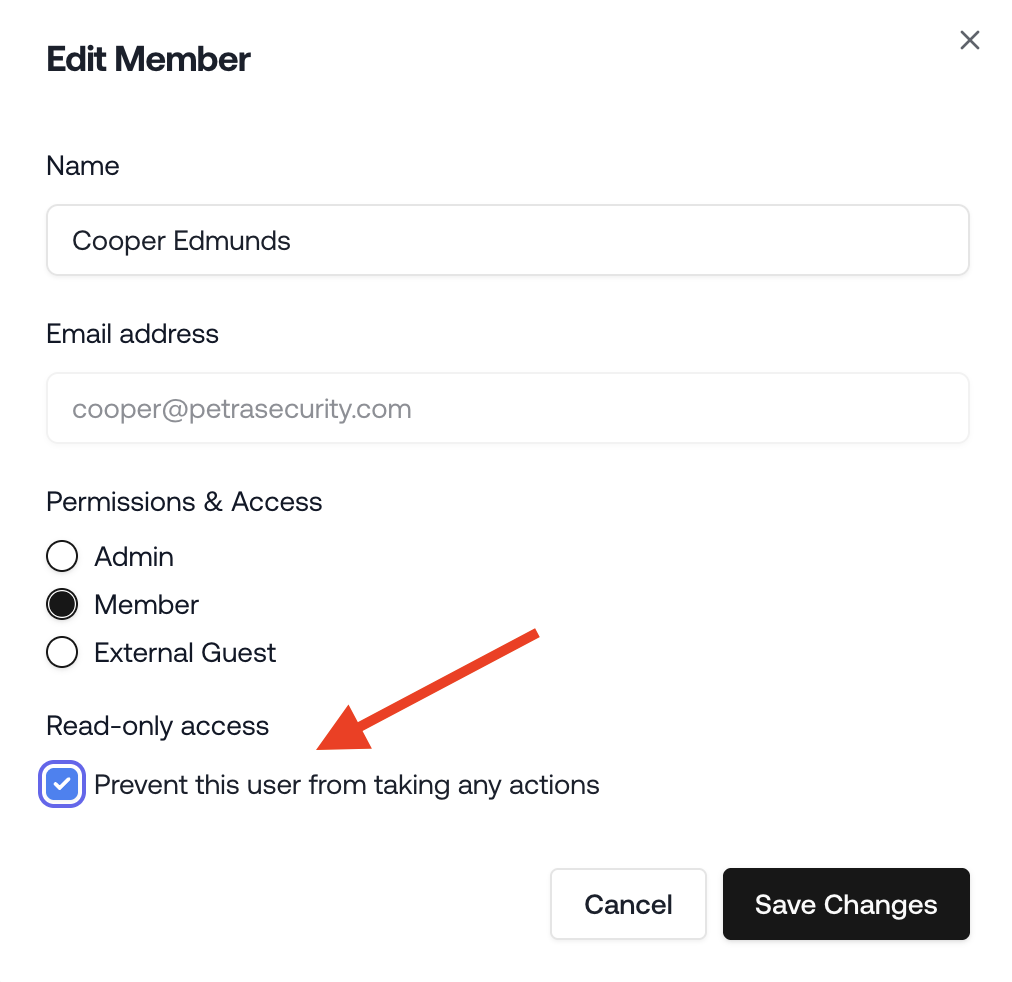
Read-Only Members
Delete Malicious Inbox Rules
You can now delete inbox rules from the Threat Remediation Actions panel.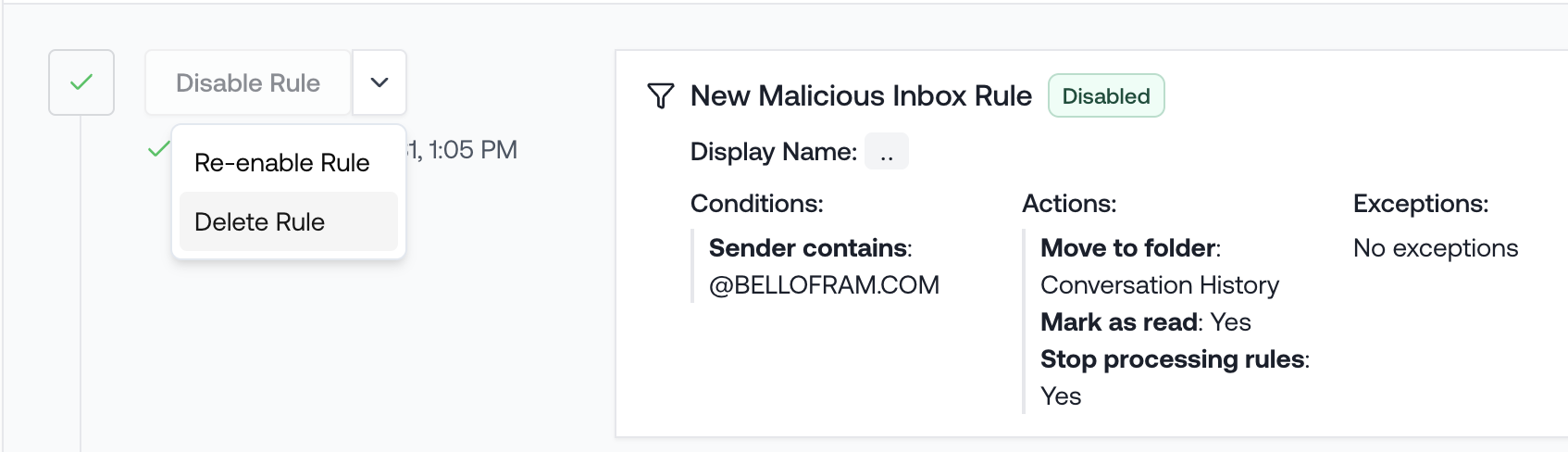
Delete Inbox Rules
New Remediation Actions Panel
The Threat Remediation Actions panel has been updated with a clearer layout, making it easier to find and perform the actions you need.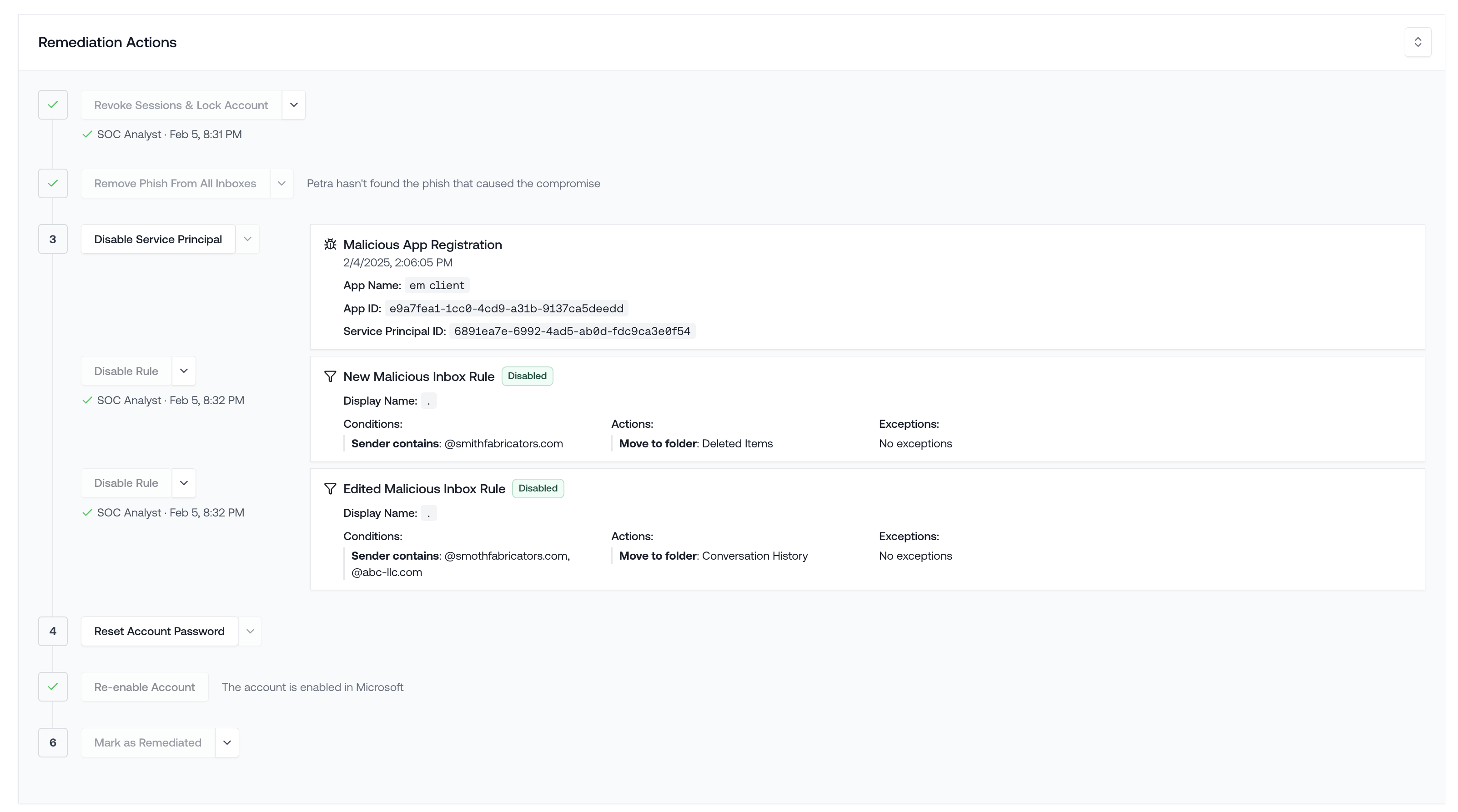
New Remediation Actions Panel
International Text Alerts
International text alerts are now supported. When an incident occurs, we can send SMS notifications to members of your organization in any country. To use this feature, go to “Settings” > “Notifications” > “Texts” and choose the appropriate country code for each recipient.
International Text Alerts
Threat Remediation Report Includes Phish
Improved the Threat Remediation Report to include the phish that led to the compromise.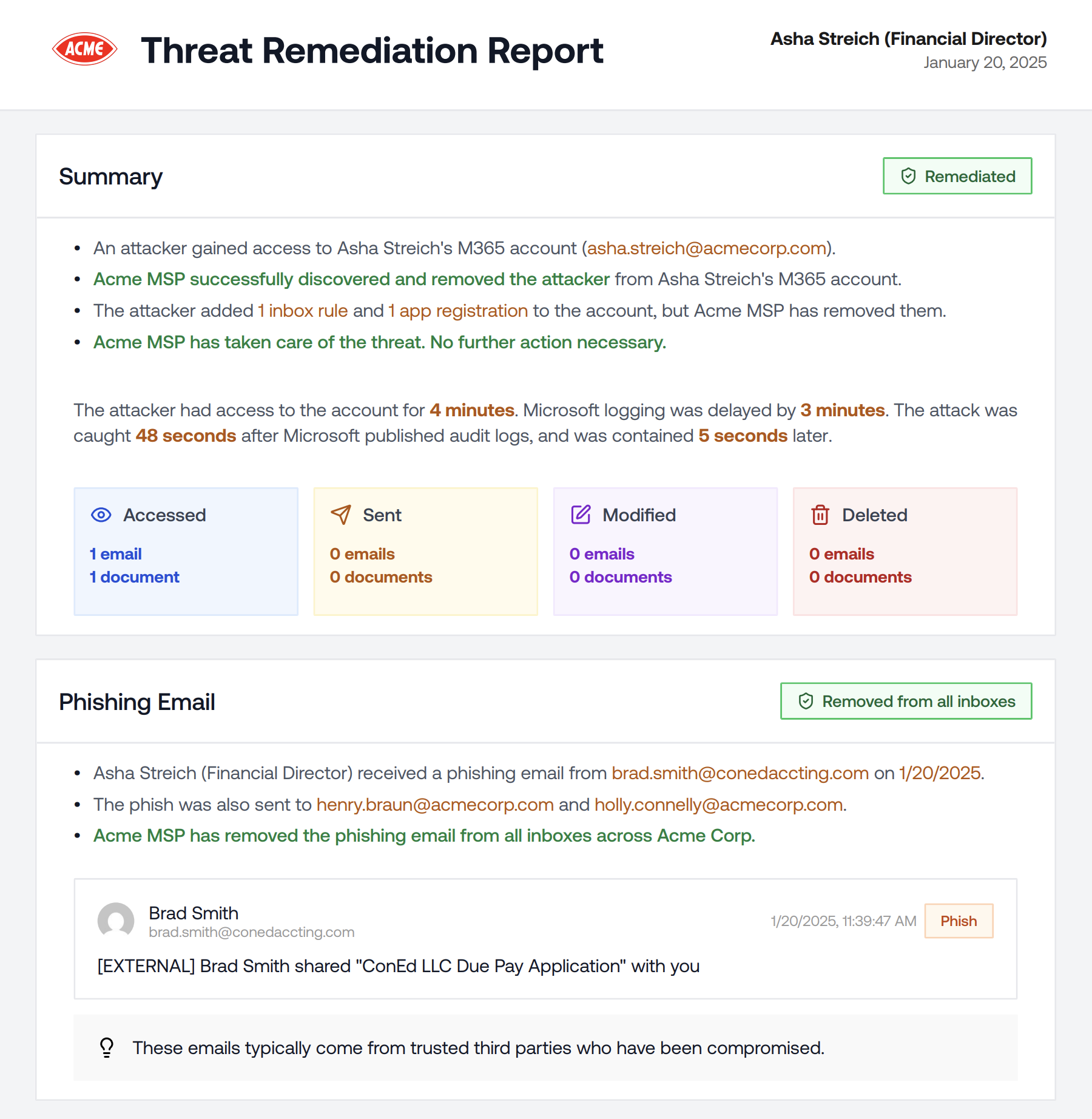
Phish in Threat Remediation Report
Rogue Apps & Remnant Inbox Rule Incident Redesign
We redesigned the Rogue Apps and Remnant Inbox Rule incidents to show all available context and remediation options.Historical Usage Data
You can now select a past month to see historical usage data.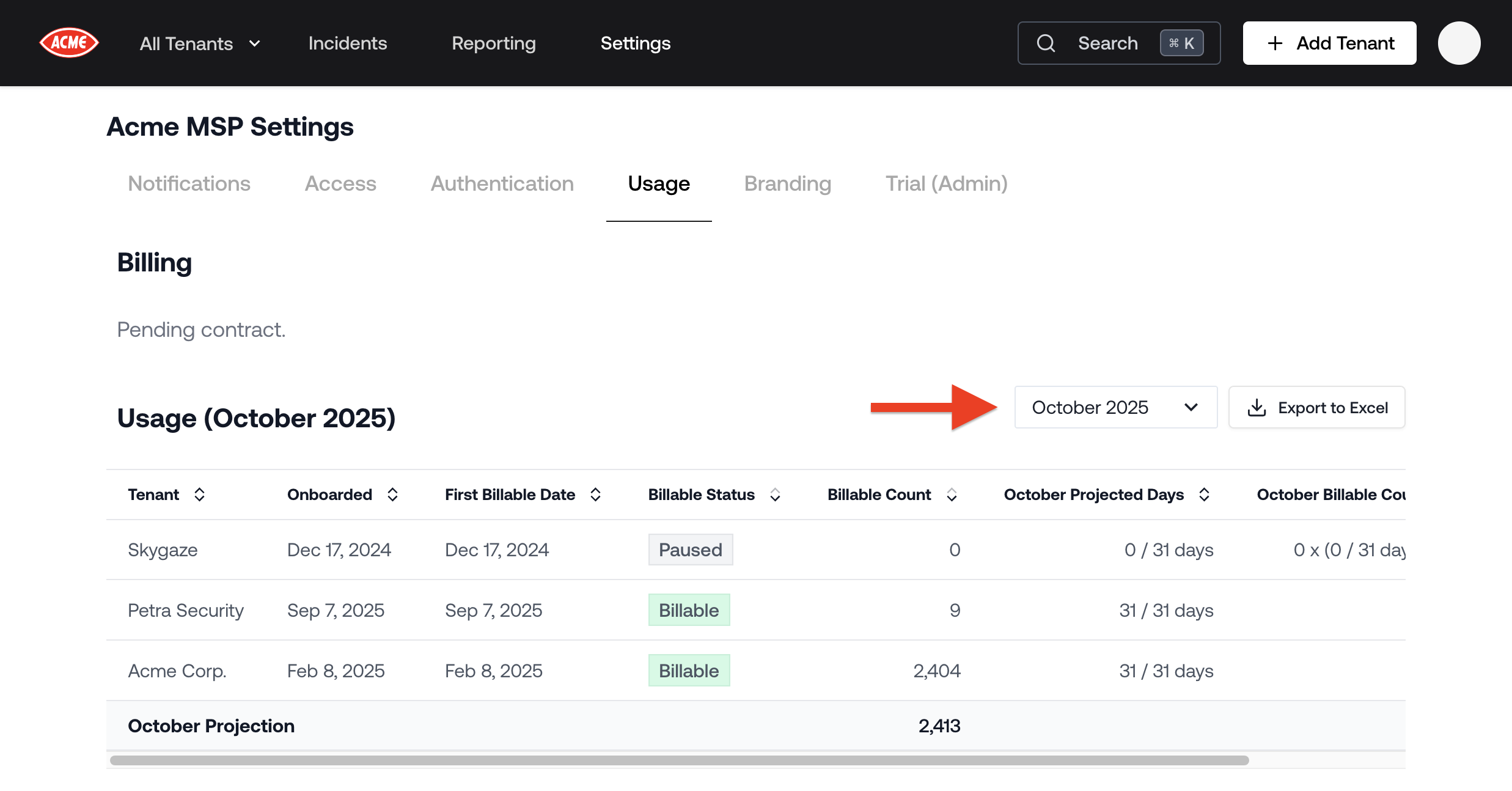
Historical Usage Data
Full Incidents in Tenant Report Appendix
When a Tenant Report includes an Incident, the complete Incident Report will now be added to the Appendix.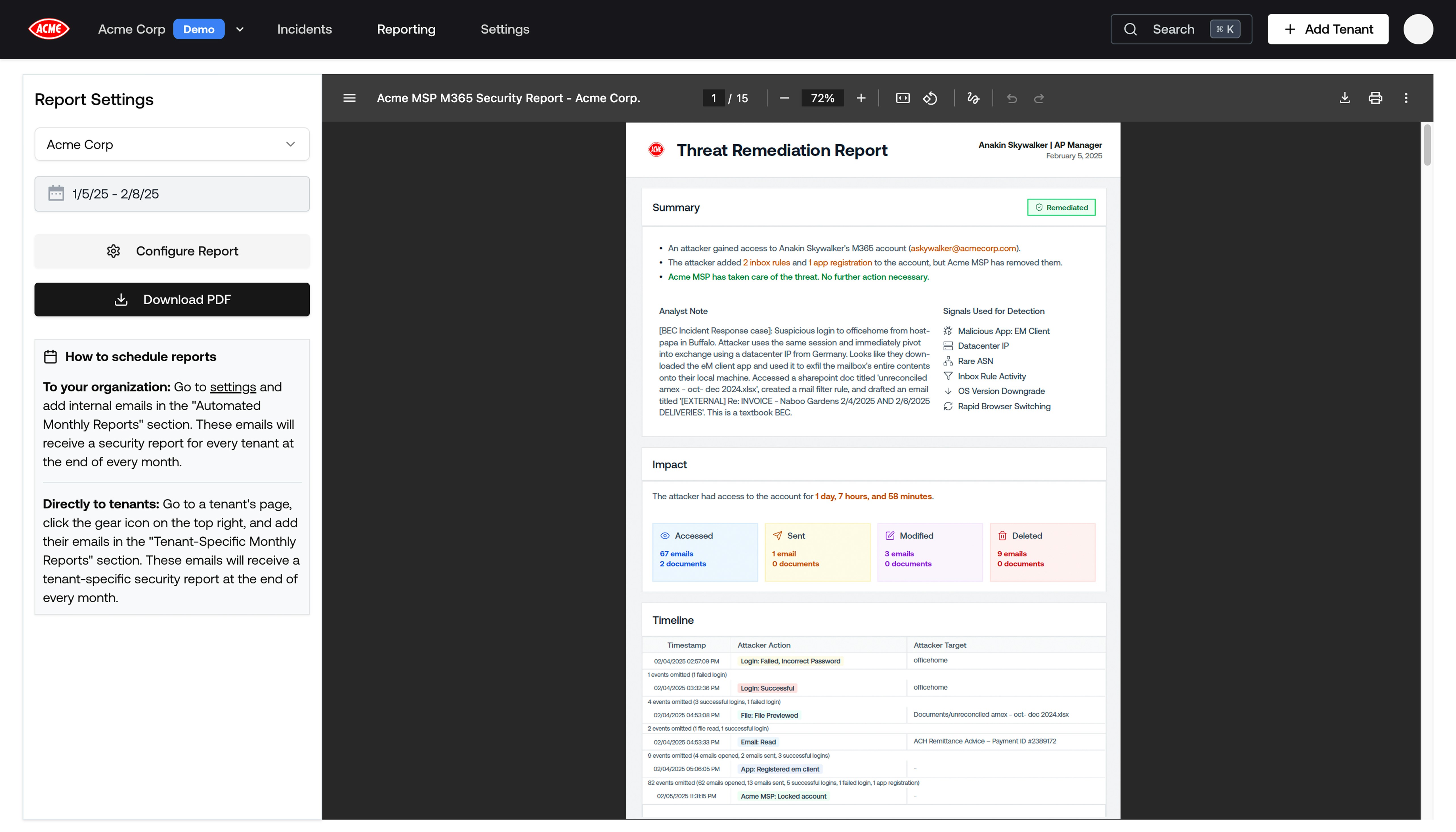
Full Incident in Tenant Report
Tenant Report Bug Fixes
Thanks to some helpful feedback from customers, we’ve fixed a few bugs in the Tenant Report.- Improved readability of the Executive Summary page
- Fixed bug for particularly long usernames in the failed attacks section
Tenant Report Redesign
The Tenant Report has been redesigned! Go check out the new Report Generator.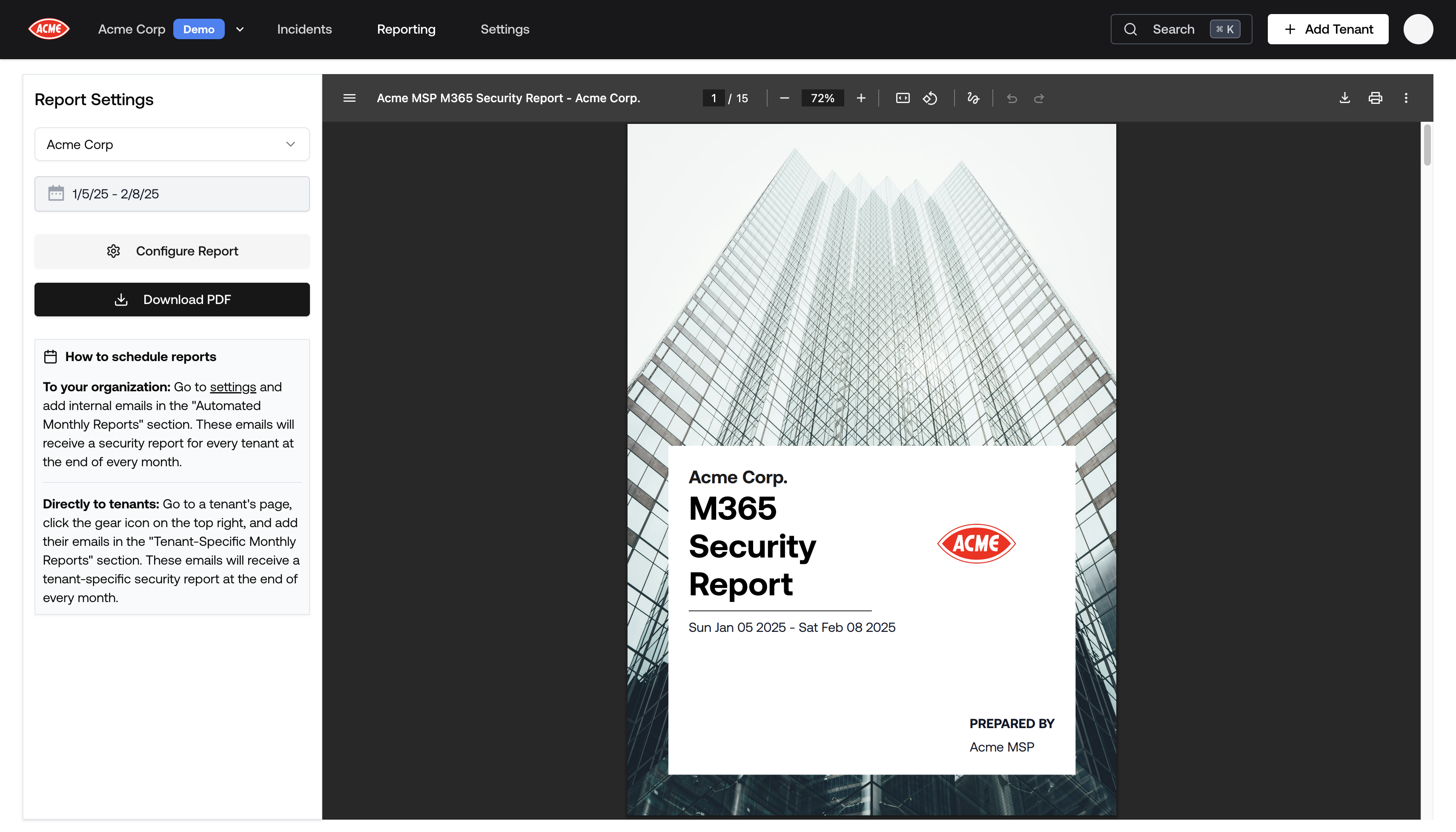
Tenant Report Redesign
Tenant Report Configuration
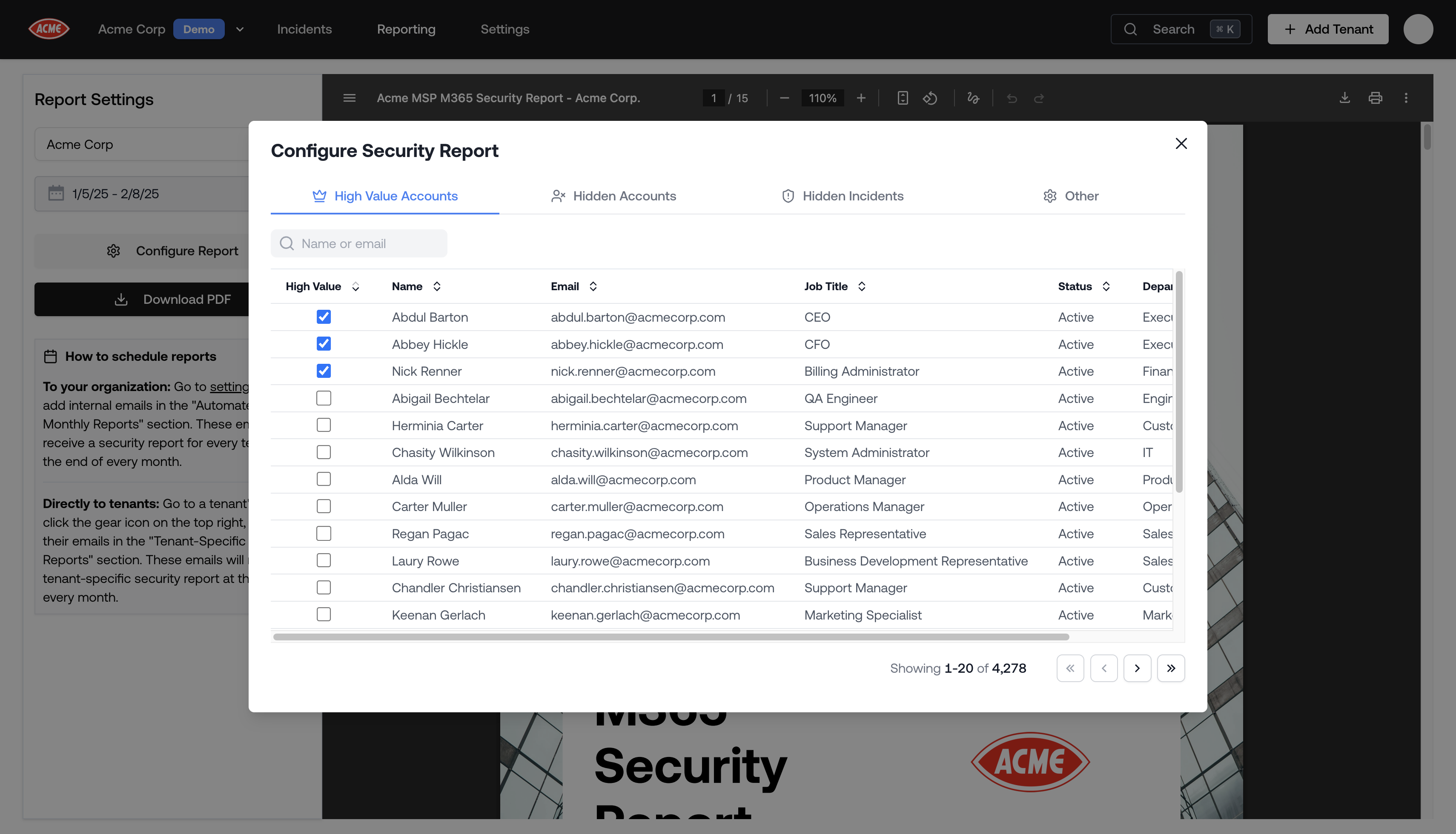
Tenant Report Configuration
- High Value Accounts: tag accounts like CEO, CFO, billing manager to see greater detail on who is targeting them.
- Hidden Accounts: hide accounts that you want to be excluded from the report, like your own admin account or testing accounts.
- Hidden Incidents: hide incidents that you want to be excluded from the report, like those that you’ve already surfaced to the client.
- Other Options: customize which sections are included in the report.
Automate Sending Monthly Tenant Reports
Now you can schedule sending security reports to your tenants and your organization at the end of every month.Directly to tenants: Go to a tenant’s page, click the gear icon on the top right, and add their emails in the “Tenant-Specific Monthly Reports” section. These emails will receive a tenant-specific security report at the end of every month.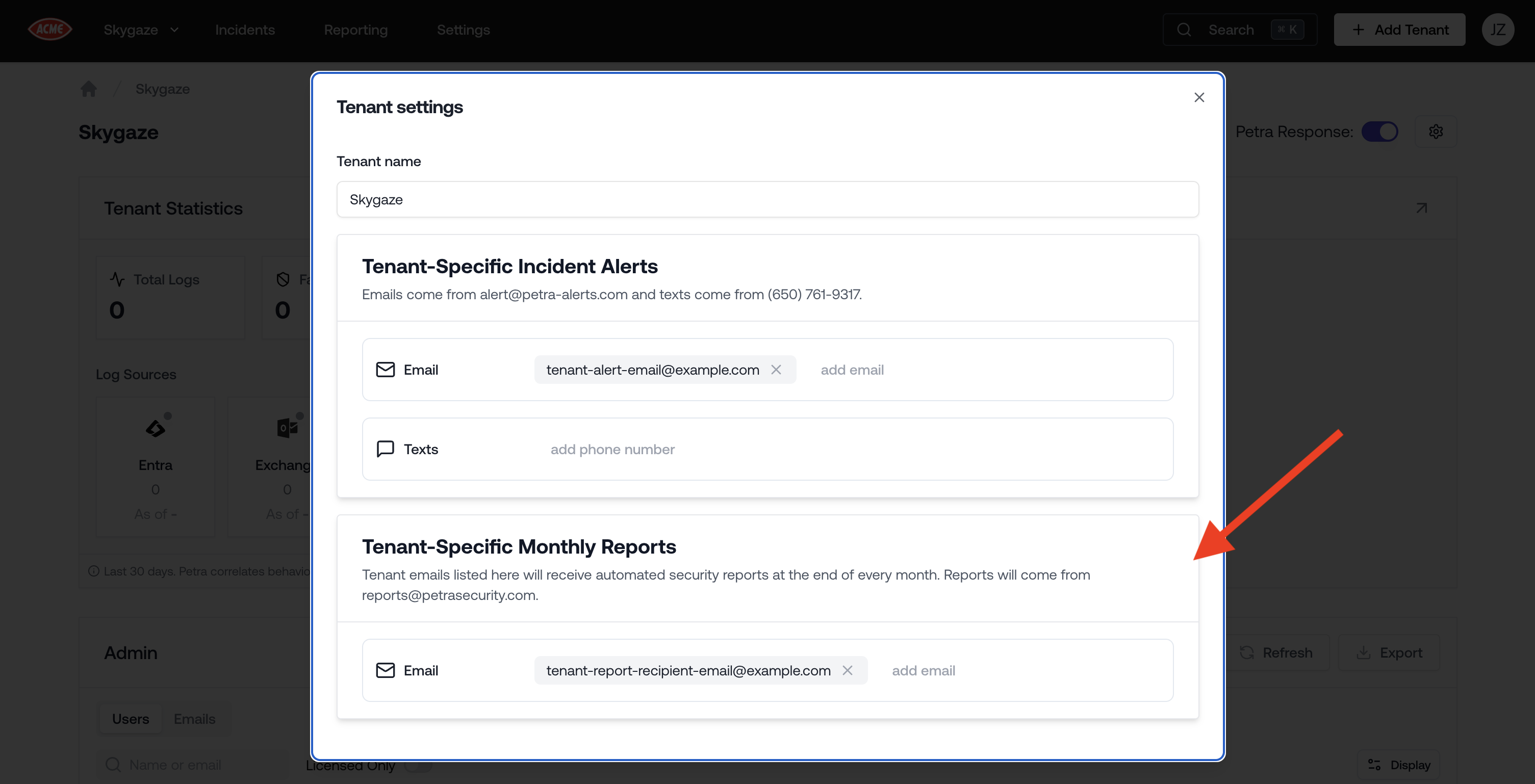
Tenant-Specific Automated Security Reports
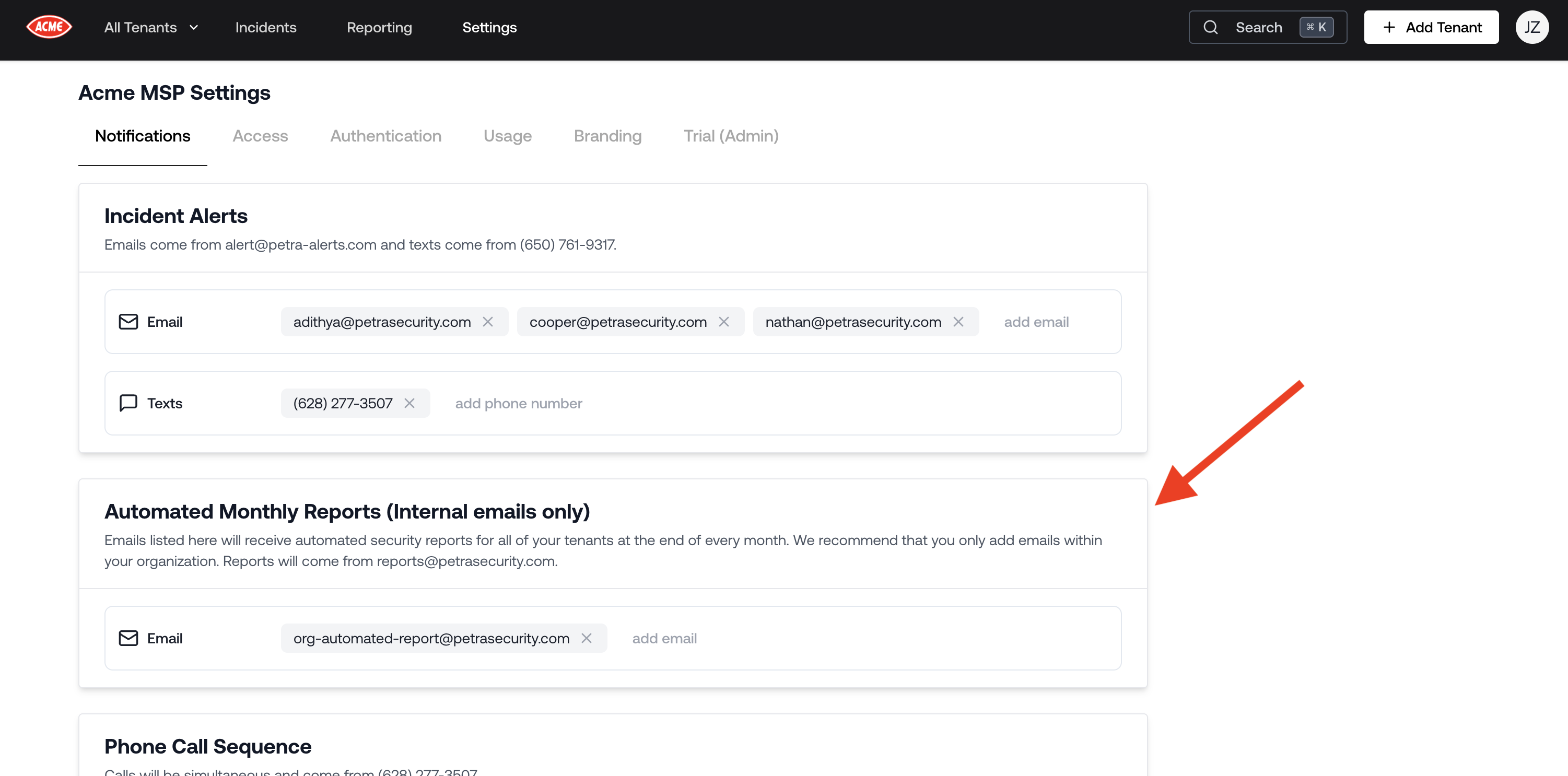
Organization Automated Monthly Reports
Petra Automatically Enables Audit Logs
Now when you onboard a tenant, Petra automatically enables audit logs if they were not already enabled.We all know the pain of trying to enable audit logs in Purview—it lags by hours and often takes several attempts. Now onboarding in Petra is the last step in setting up monitoring.Like everything else in Petra, this is available regardless of Microsoft license level.Improved Threat Remediation Report Timeline
We updated the summary timeline at the bottom of the Threat Remediation Report to focus on the most important events in the incident—especially how you stopped it.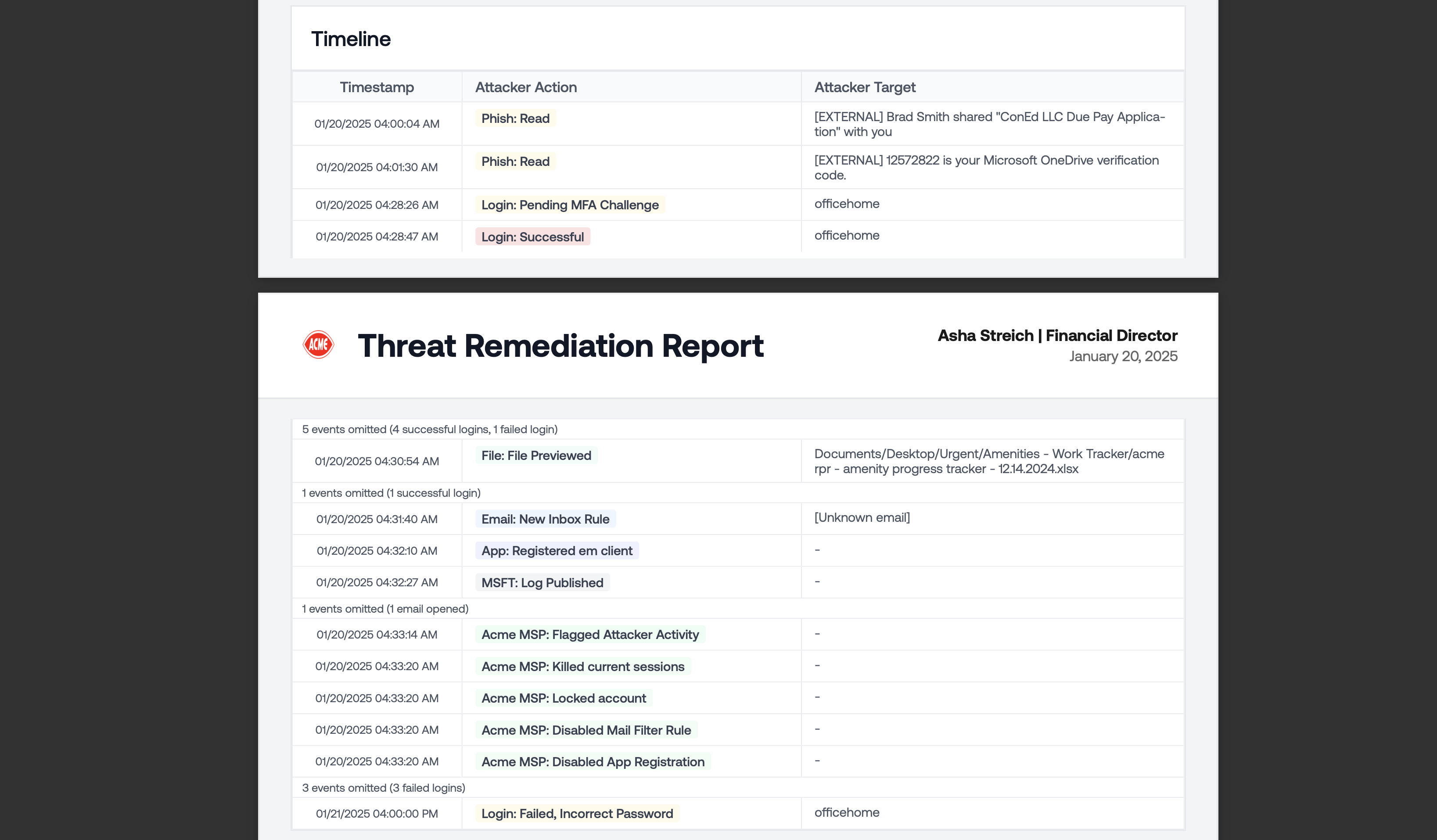
Improved Threat Remediation Report Timeline
SharePoint Malicious File Removal
Attackers often upload new files to SharePoint to use as a phishing lure.Petra commonly uncovers these files in baselining when latent attackers are discovered. Now you can remove them from SharePoint from within Petra without opening Microsoft.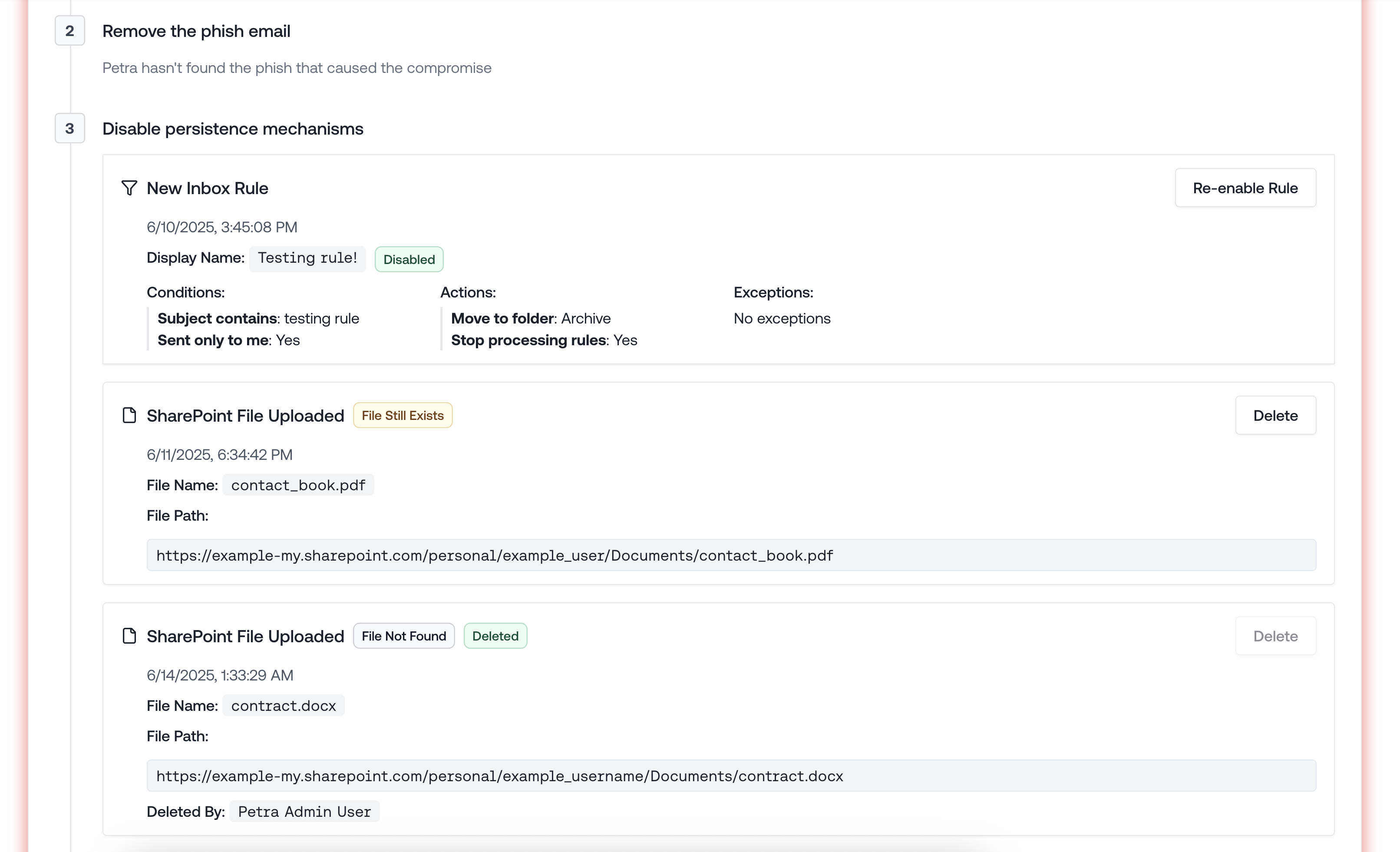
SharePoint Malicious File Removal
Tenant Logs Excel Export
You can now export tenant logs to Excel. The export includes fully enriched metadata for Exchange, including email subjects, sender, recipients, and more.The export respects any filters you have applied in the viewer, so you can get, for example:- A specific user’s activity across logins, Exchange, SharePoint, Teams, etc.
- All activity across a tenant for a specific time period.
- All sent emails across a tenant for a specific time period.
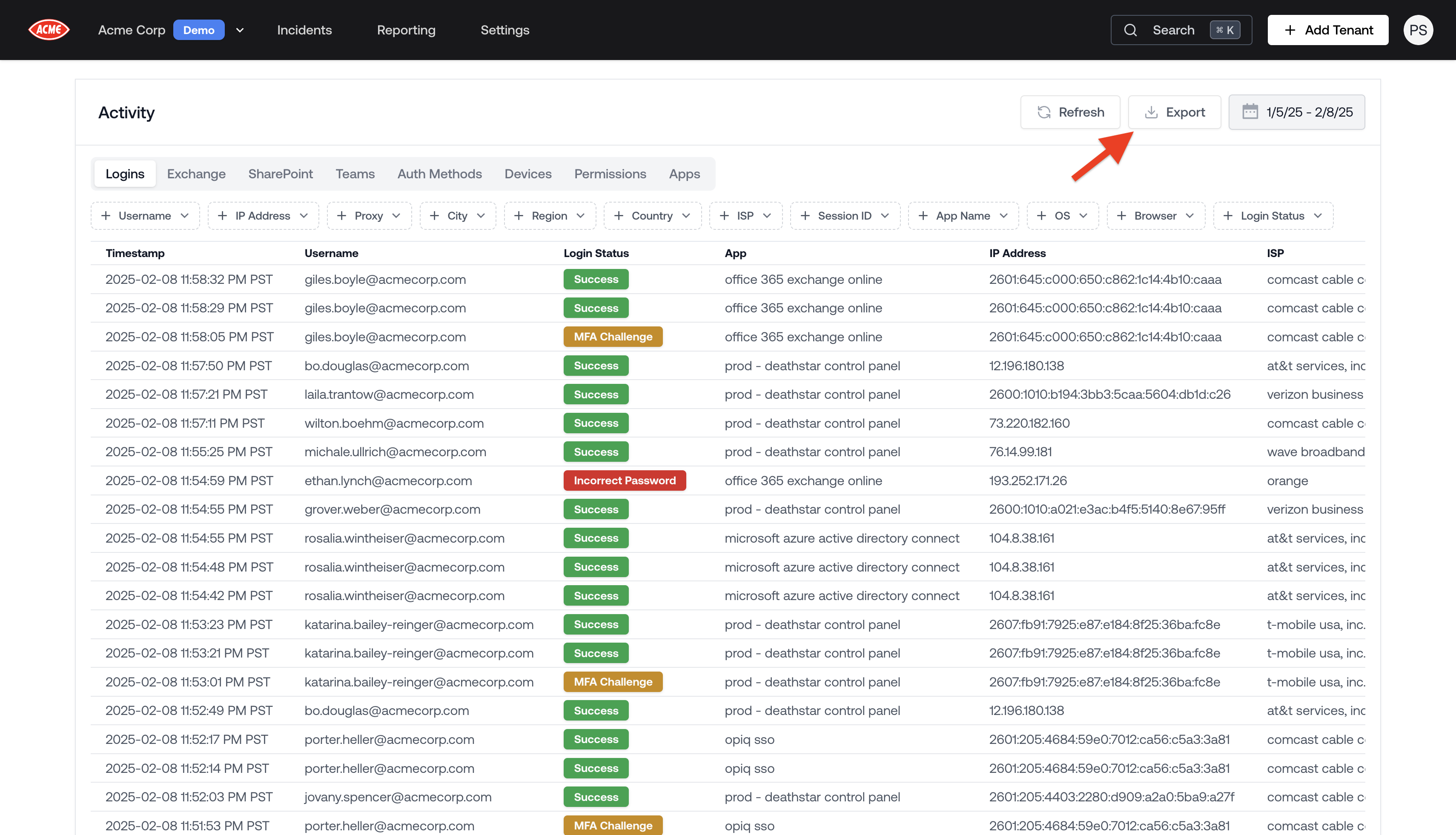
Export button opens the Excel export dialog
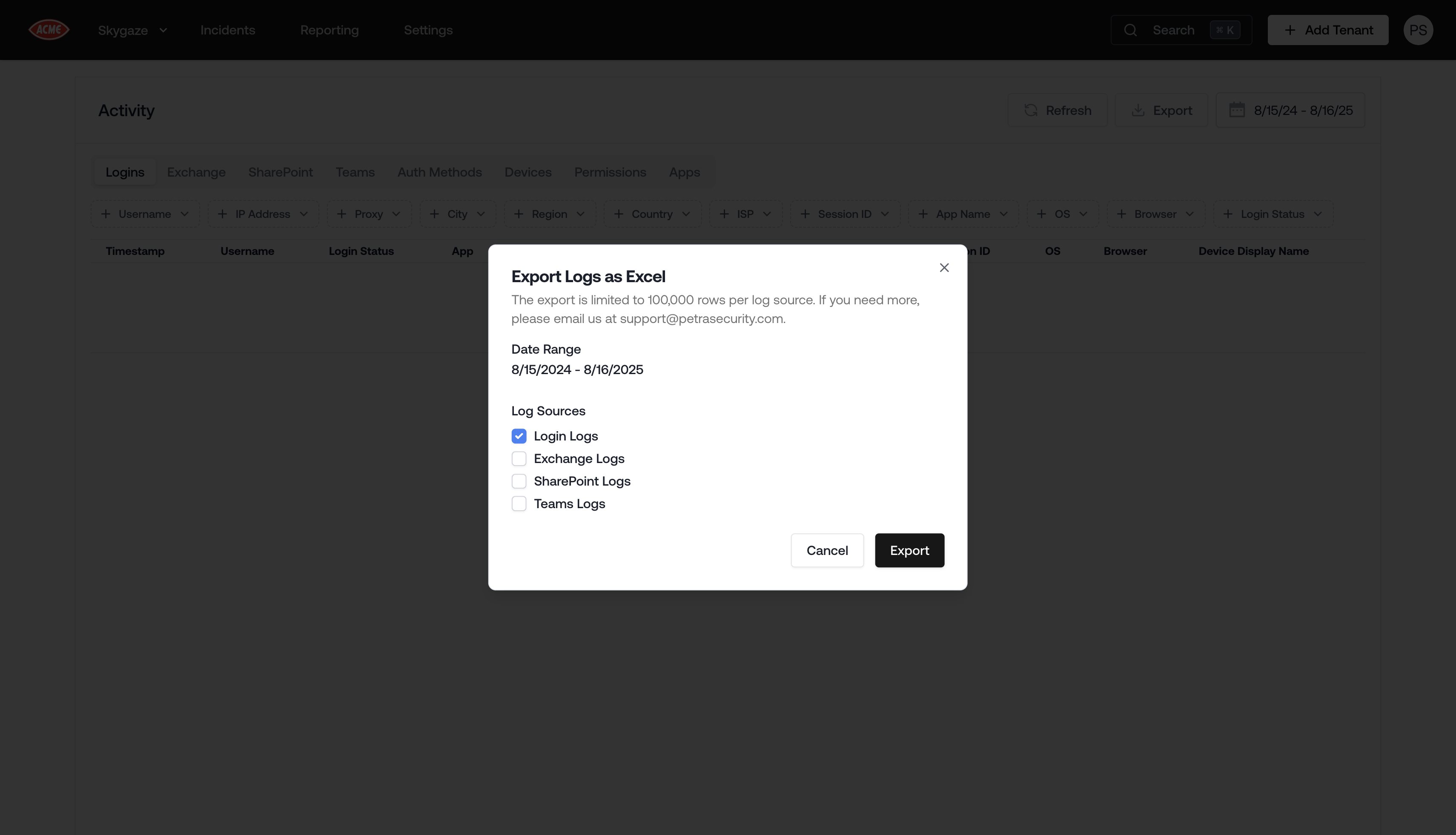
Excel export modal
Halo PSA Integration
You can now link your Halo PSA account to Petra. Go to Settings > Integrations to link your Halo PSA account.Follow this guide to integrate with Halo PSA: Halo PSA Integration.Phish Search & Retraction
Phish search and retraction now catches replies and forwards. It’s surprisingly common for the recipient of a phish to forward it to coworkers. Now Petra finds all of those replies and forwards so we can retract those too.
Asha, the initial recipient, forwarded the phish to Holly.
Excel Export for Usage by Tenant
The usage page in settings now includes an option to export usage data by tenant to Excel.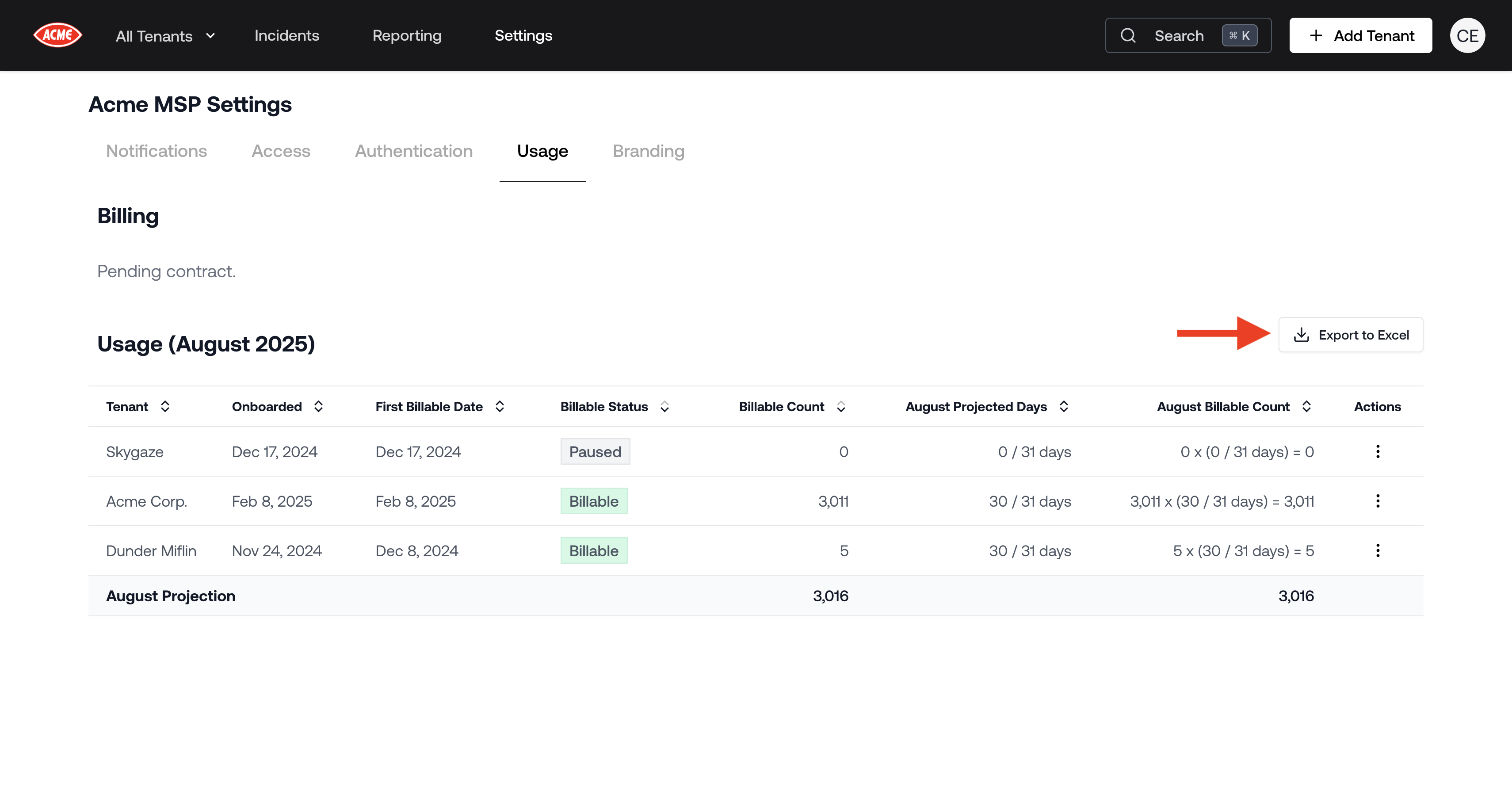
Excel Export for Usage by Tenant
Beta of API Endpoint for Tenant Usage
We launched a beta of an API endpoint for tenant usage. Contact us if you want to try it. Read more about it in the API documentation.Email Search and Removal
The admin panel now includes the ability to search for emails by subject, sender, and recipient, as well as the option to remove emails.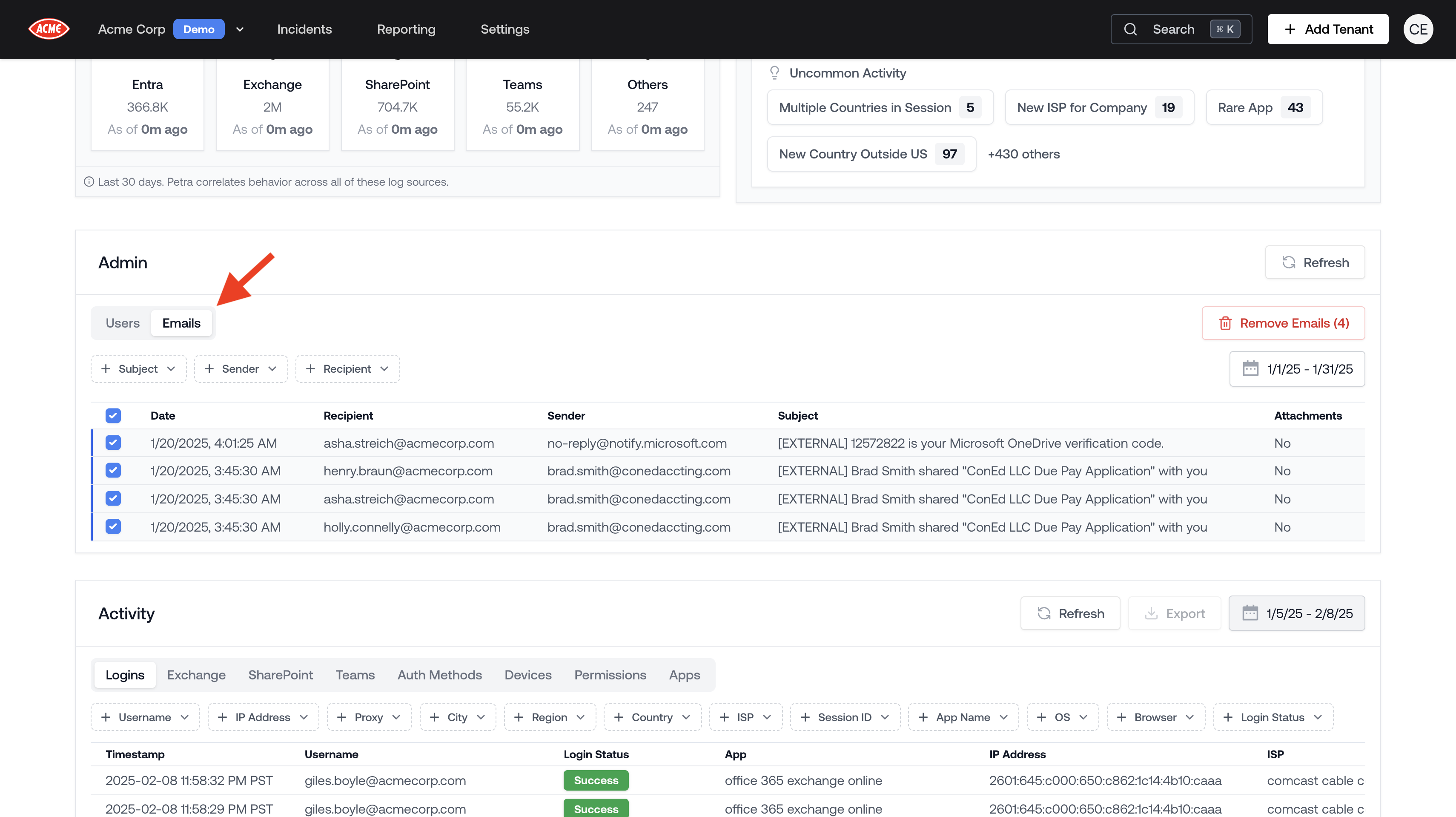
Find and Remove Emails
Sensitive Tenants
Sensitive Tenants are tenants that only admins have access to within Petra. This is useful for safeguarding access to certain tenants, such as the MSP’s own tenant.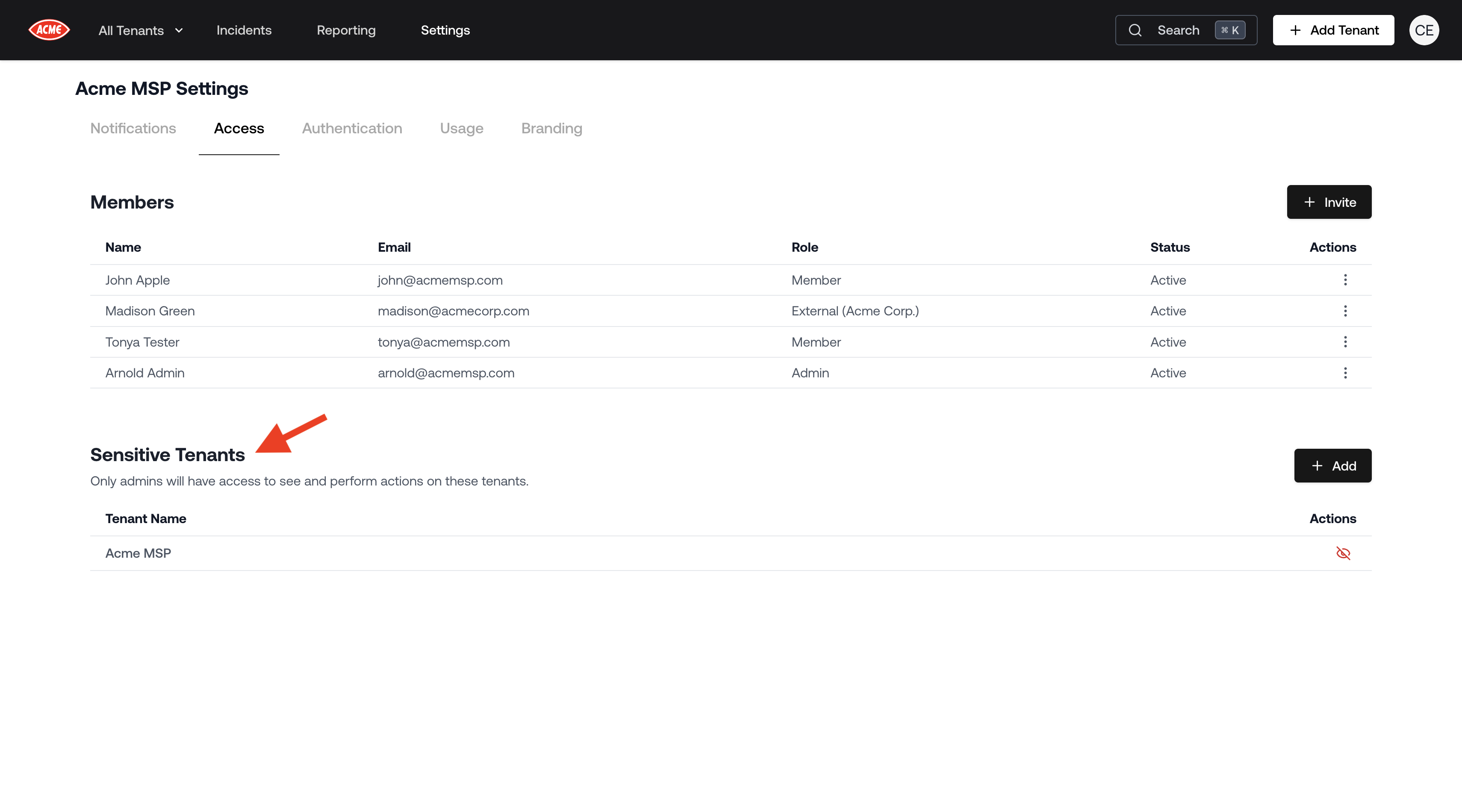
Sensitive Tenants
Better Phish Deletion
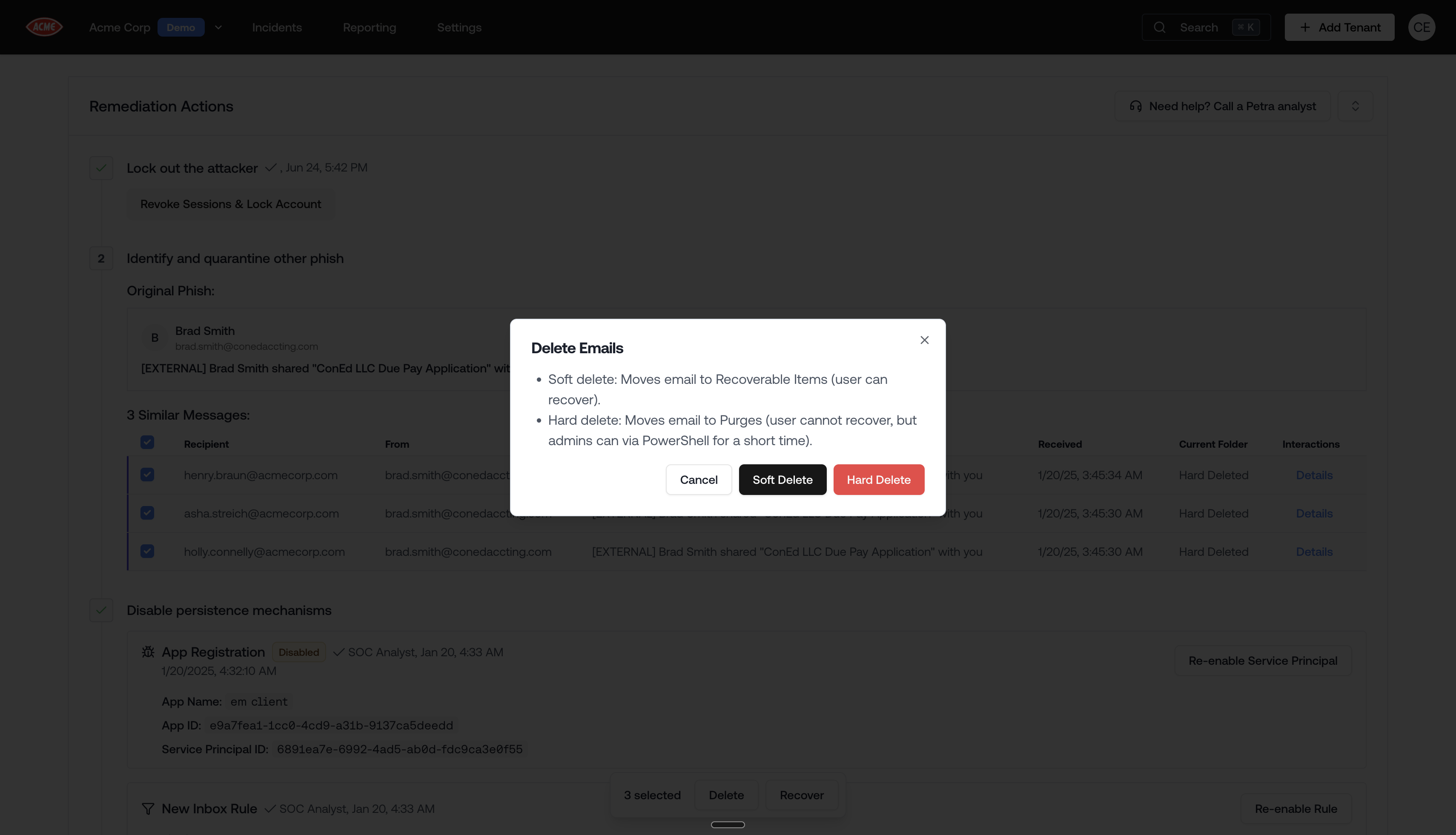
Phish Deletion
- Soft delete moves the email to the recoverable folder within deleted items (which users are much less likely to find than just the deleted folder).
- Hard delete deletes the email from the mailbox.
Delegated Activity in the Activity Viewer
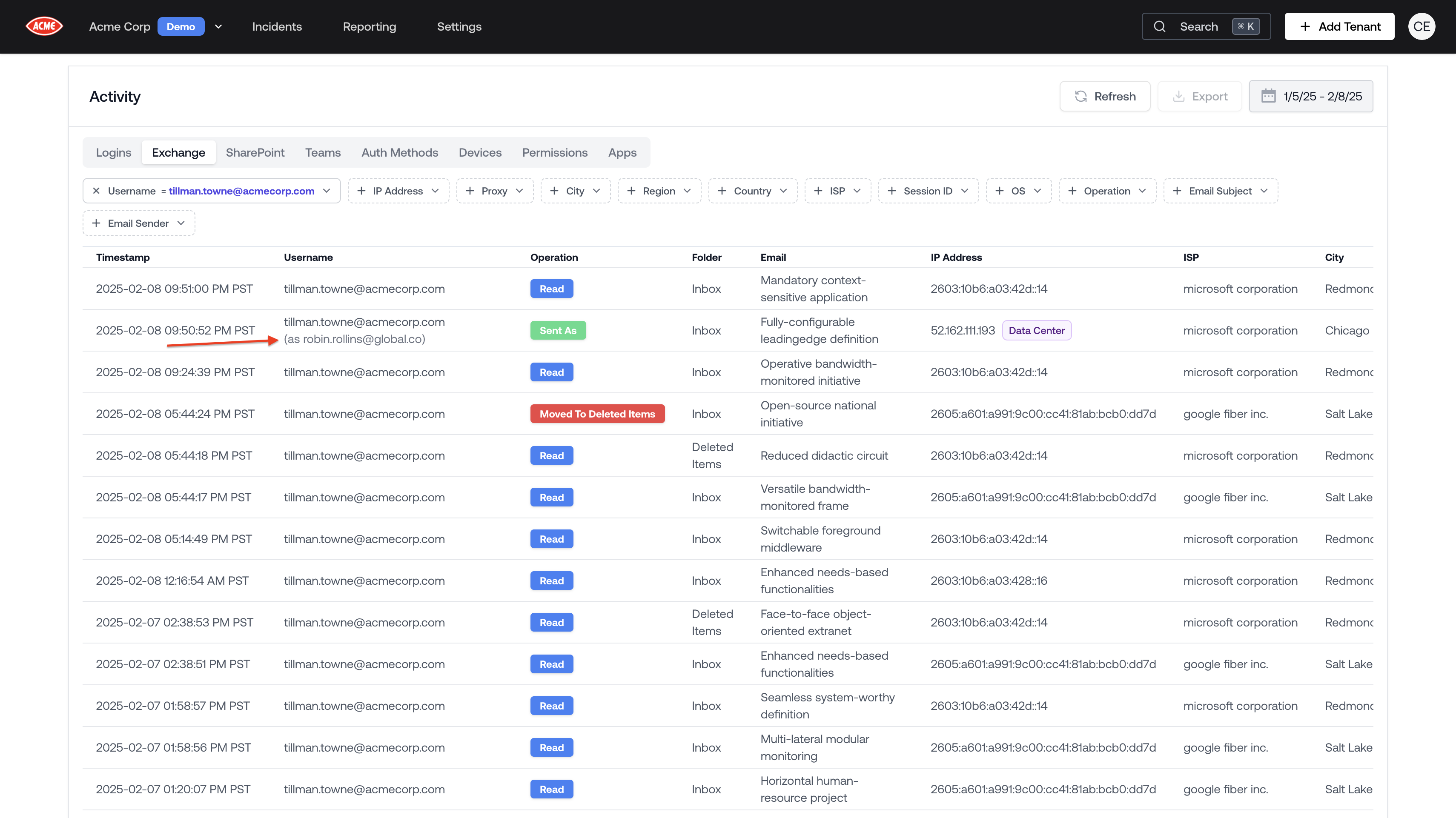
Delegated Activity
Deep Links & Streamlined Sign In
- Deep Links: Now if you open a link to a specific page (e.g. an incident link in a ticket), you’ll be taken to that same page after you sign in.
- Streamlined Sign In: We removed the organization selection step during sign in, reducing sign-in flow by 1 click in 99% of cases.
Incident Forensics Countdown
Microsoft logs are often delayed by a few minutes, which could cause the forensics in the Threat Remediation Report to change in the minutes after the incident.You can now see an estimated time for all of the forensics to be published by Microsoft and included in the Threat Remediation Report.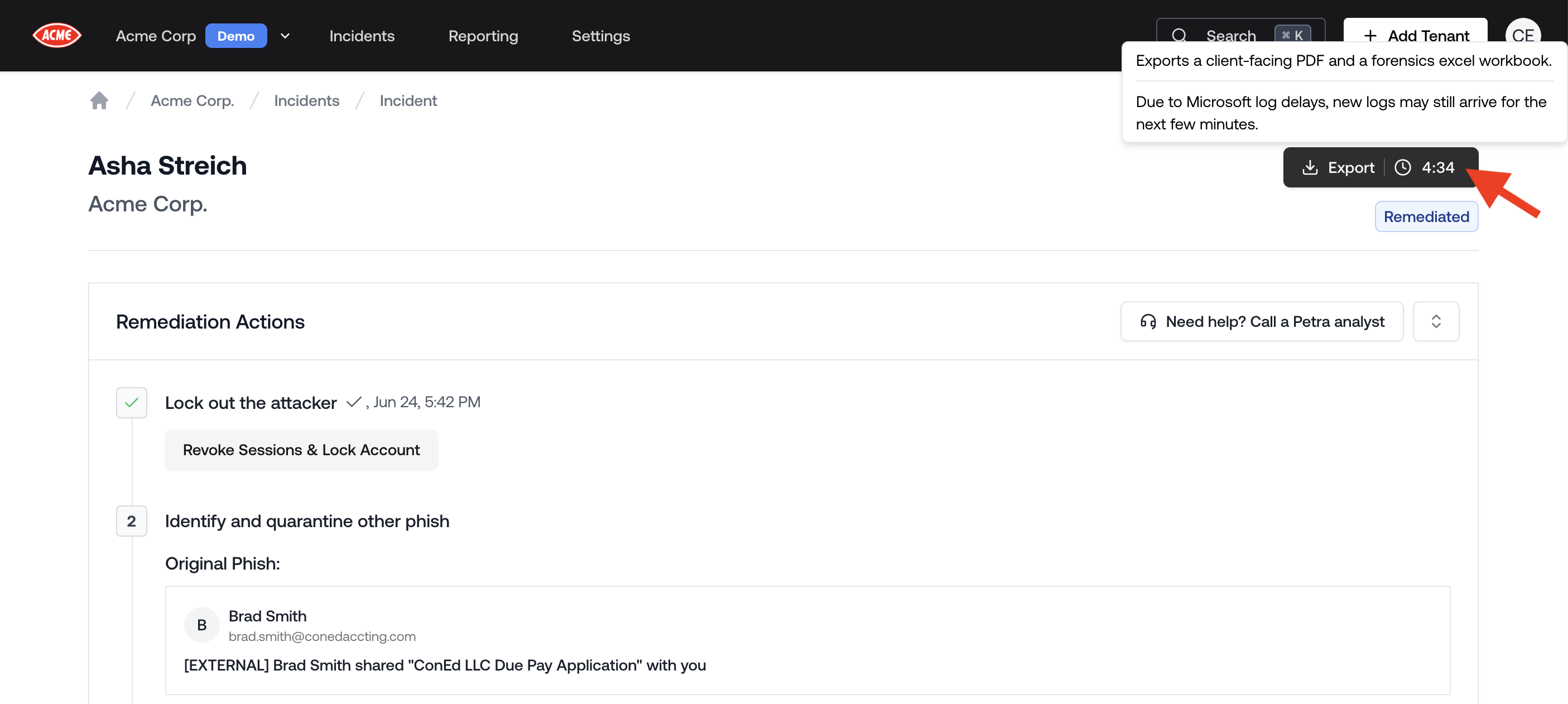
Incident Forensics Countdown
Improvements to Self-serve Tenant Management
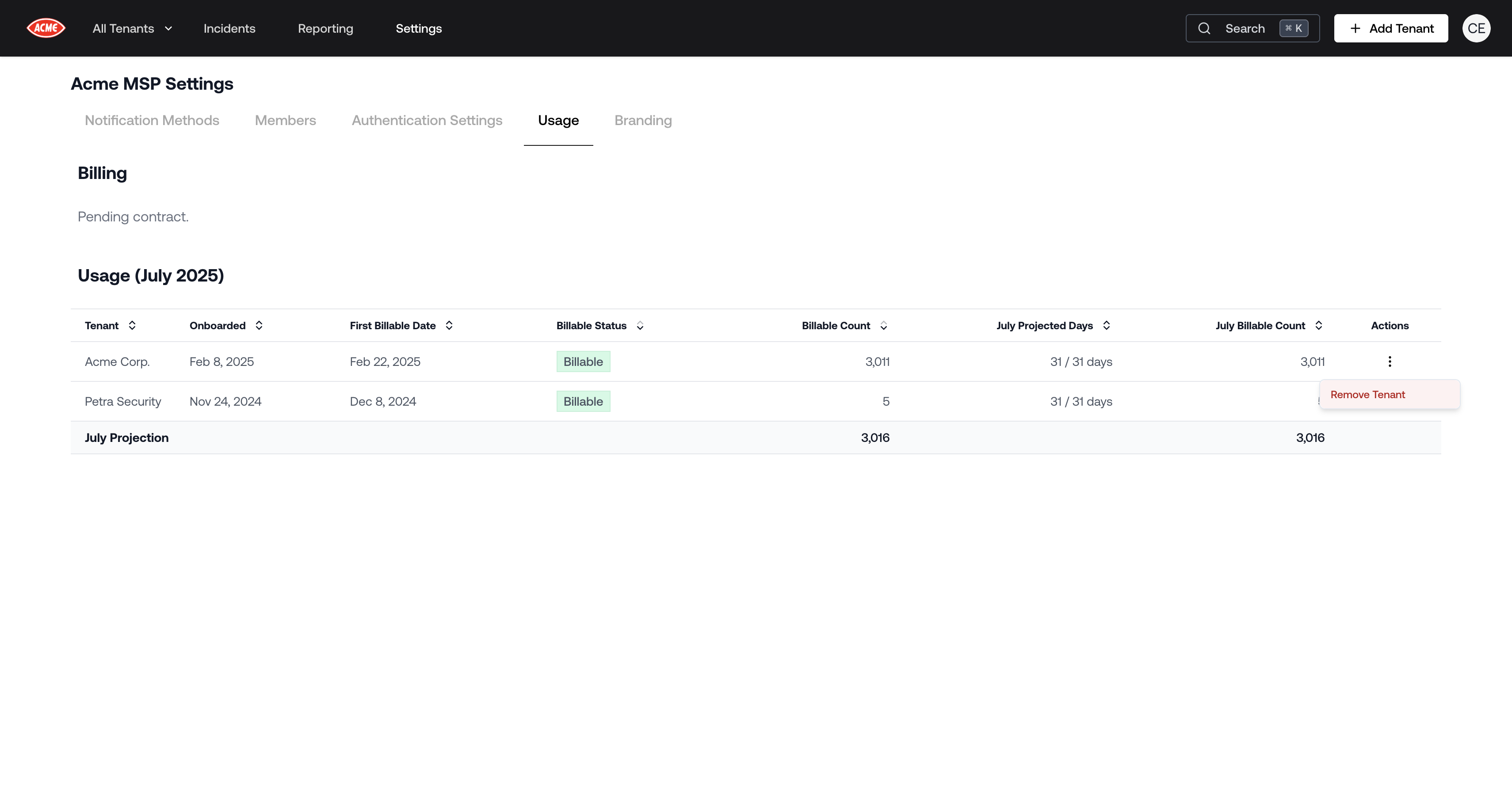
Self-serve Tenant Management
Similar Phish Retraction
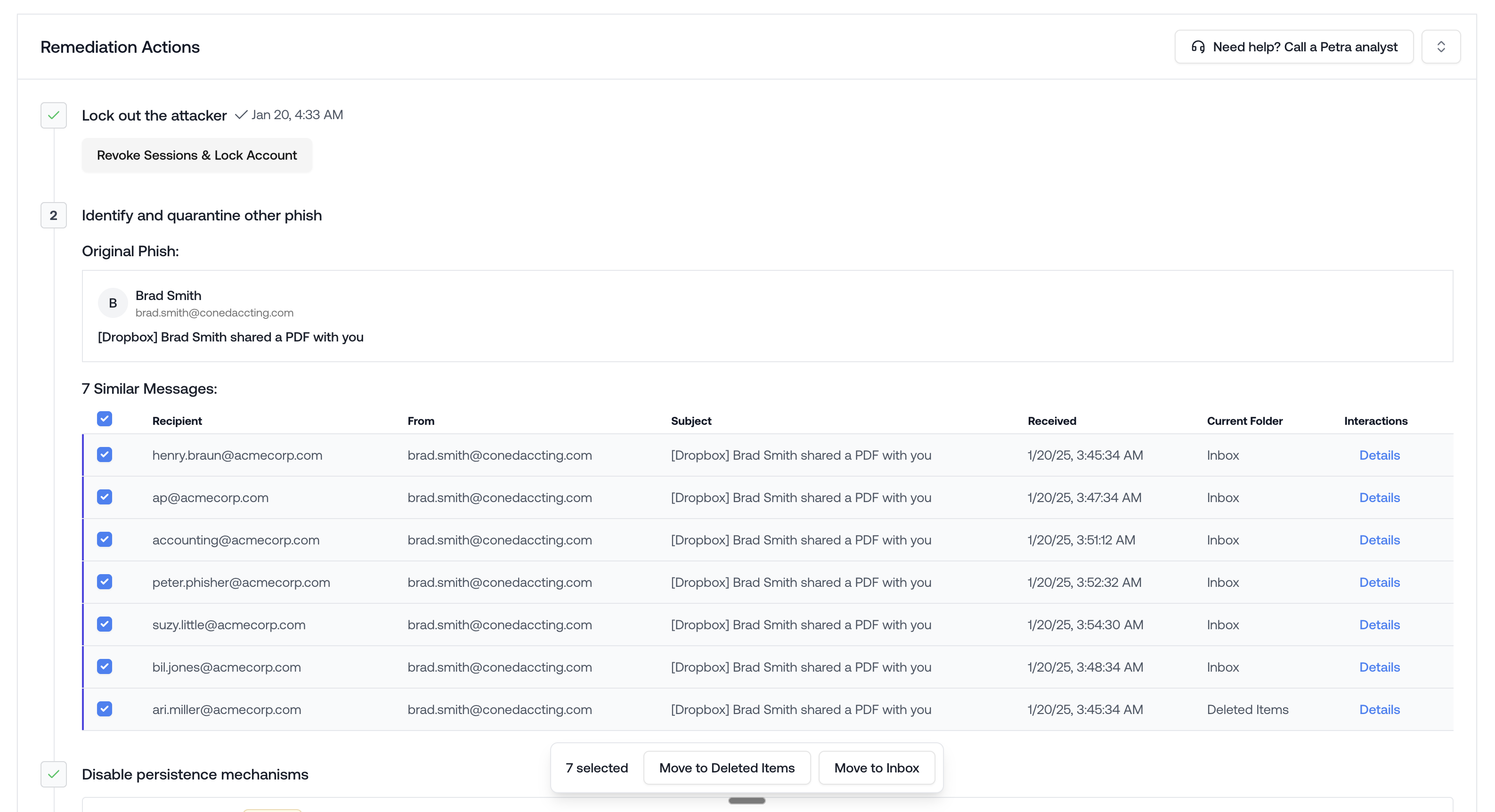
Stop others from falling for the same phish
- The ‘Current Folder’ column updates in realtime as you or the employee moves the email.
- The ‘Interactions’ column opens the Email Interactions Panel which displays all read/moved/deleted/etc. interactions with the email.
Edit Analyst Note for Reports
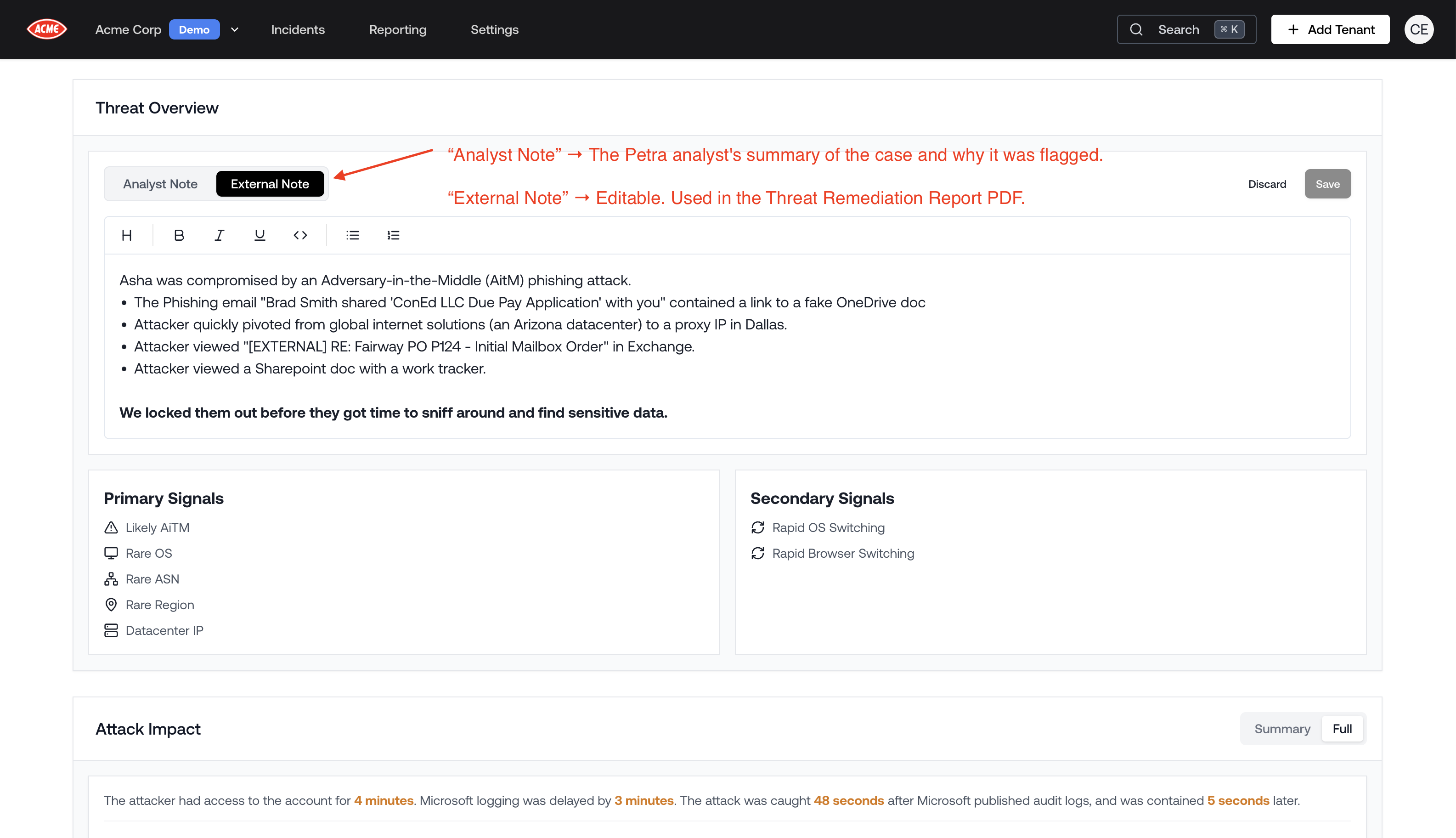
Edit Analyst Note for Reports
Added DKIM & Mailbox Permissions to Remediation Actions Panel
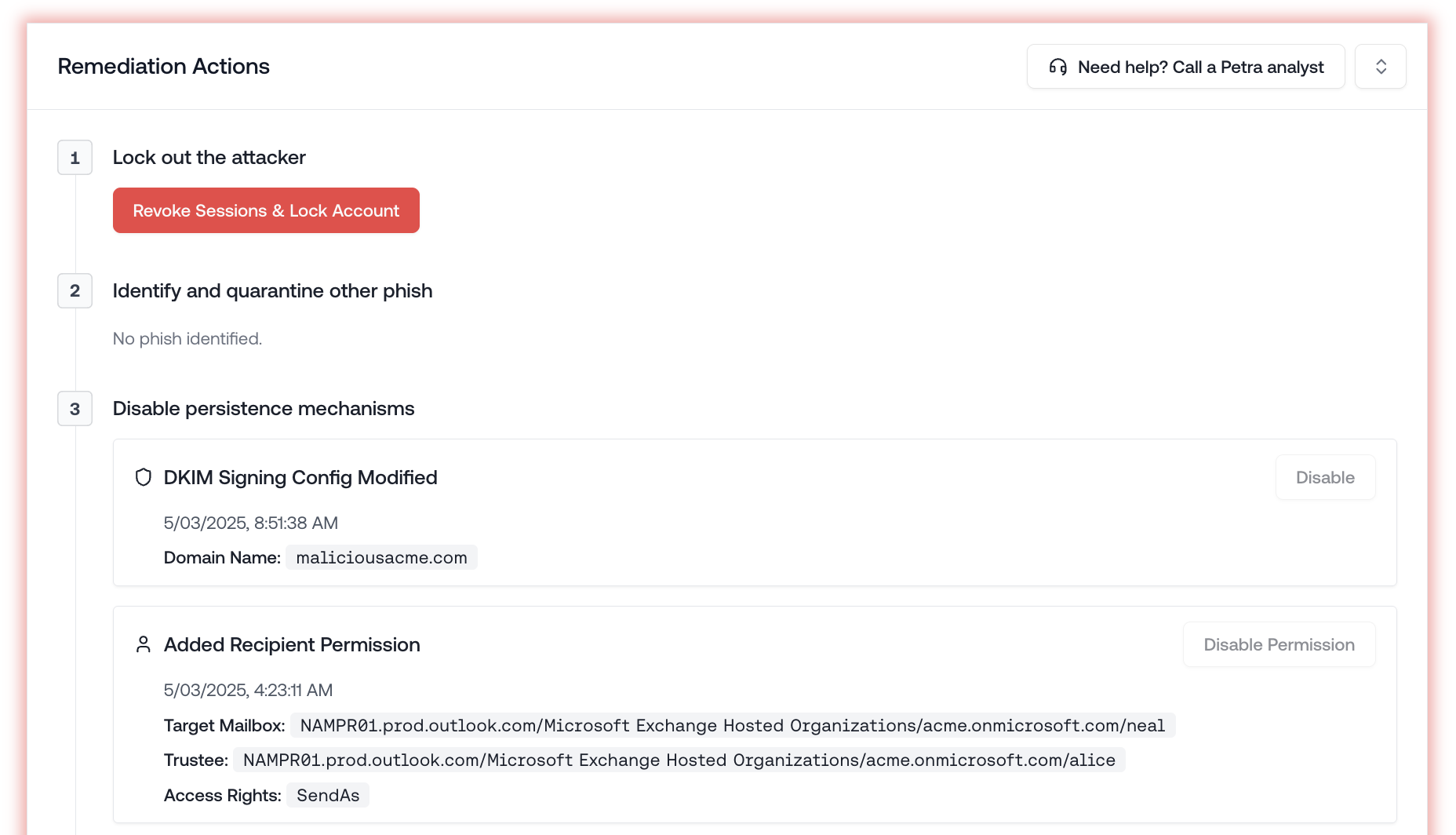
DKIM & Mailbox Permissions
White-label Portal & PDF Reports
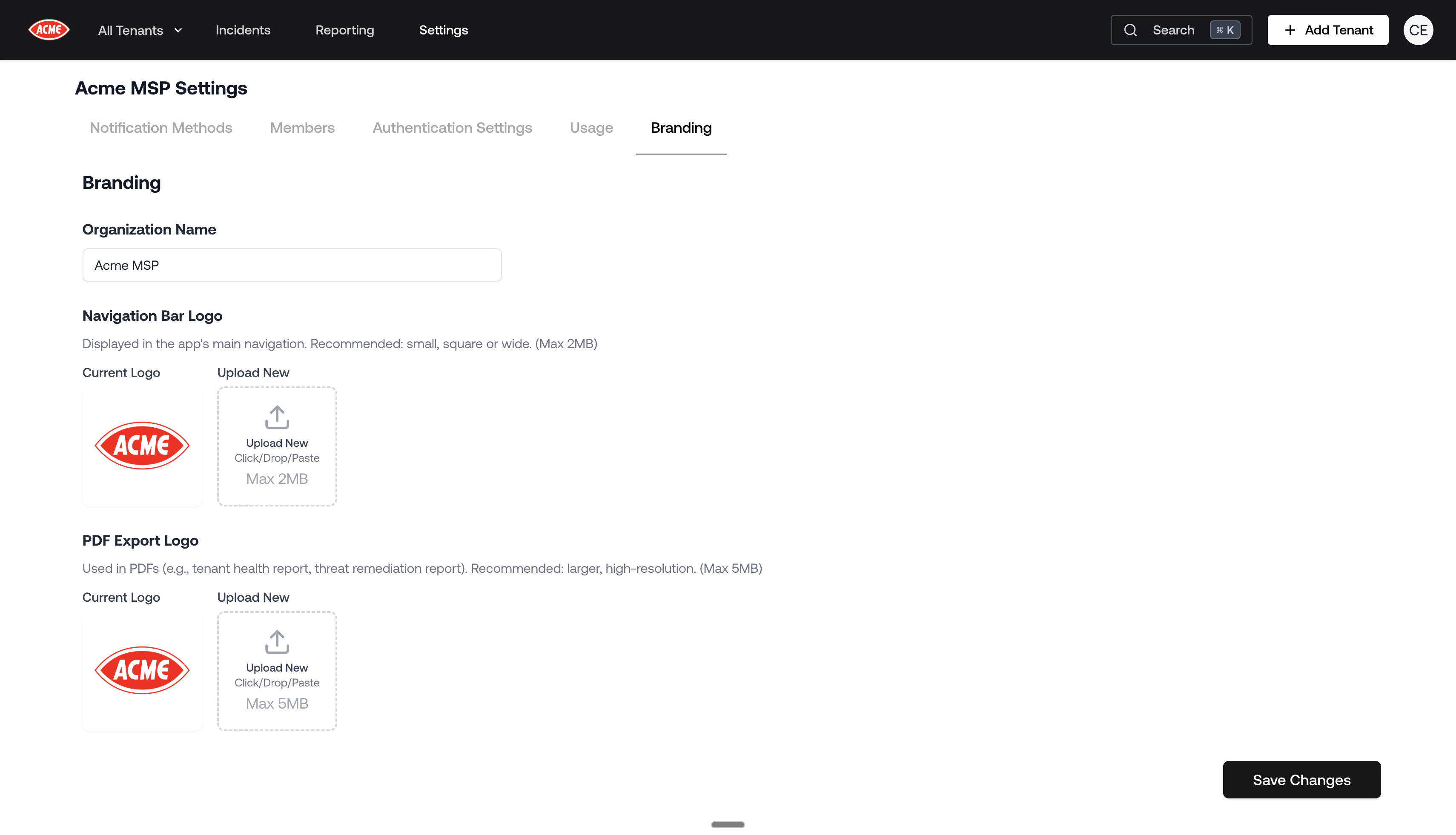
White-label Portal & PDF Reports
Petra Autopsy: Incident Response for BECs
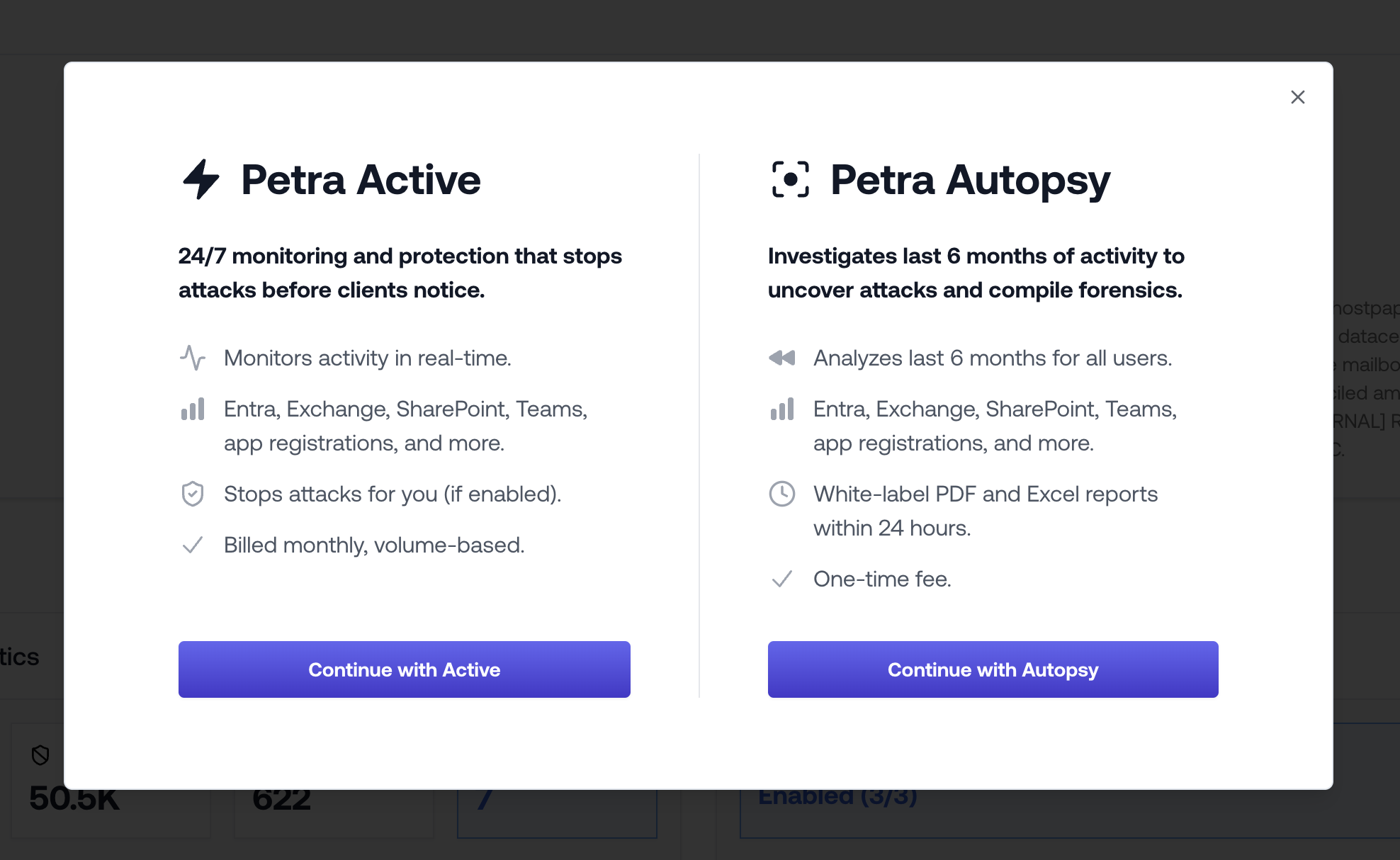
Petra Autopsy analyzes the 6 months prior to onboarding
Improved White-label Threat Remediation Report
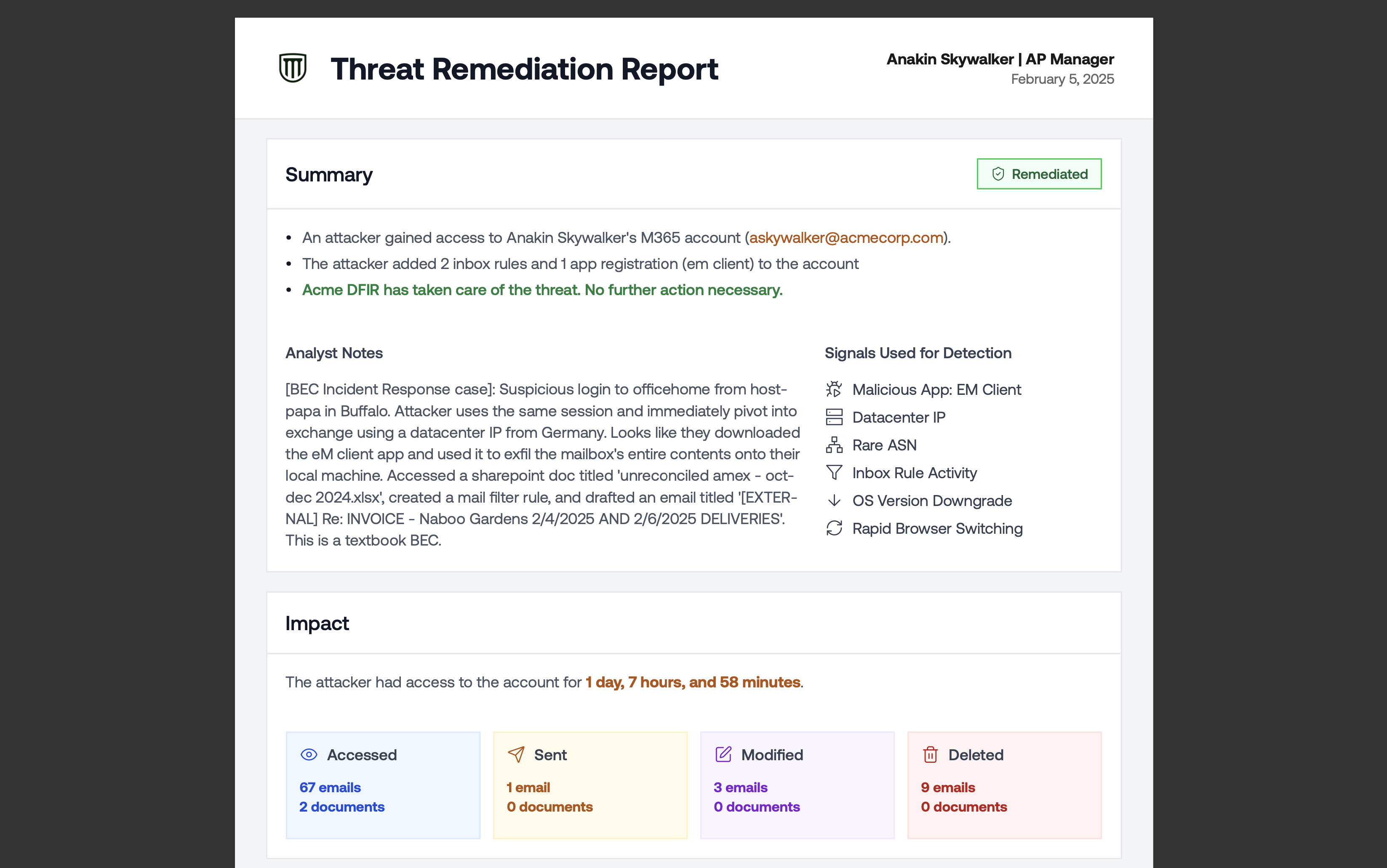
Improved White-label Threat Remediation Report
- New executive summary for quick read-through.
- Attack duration and impact (crowd favorites in the portal) are now in the PDF.
- More compact timeline of events table on the second page.
Tenant-specific Access
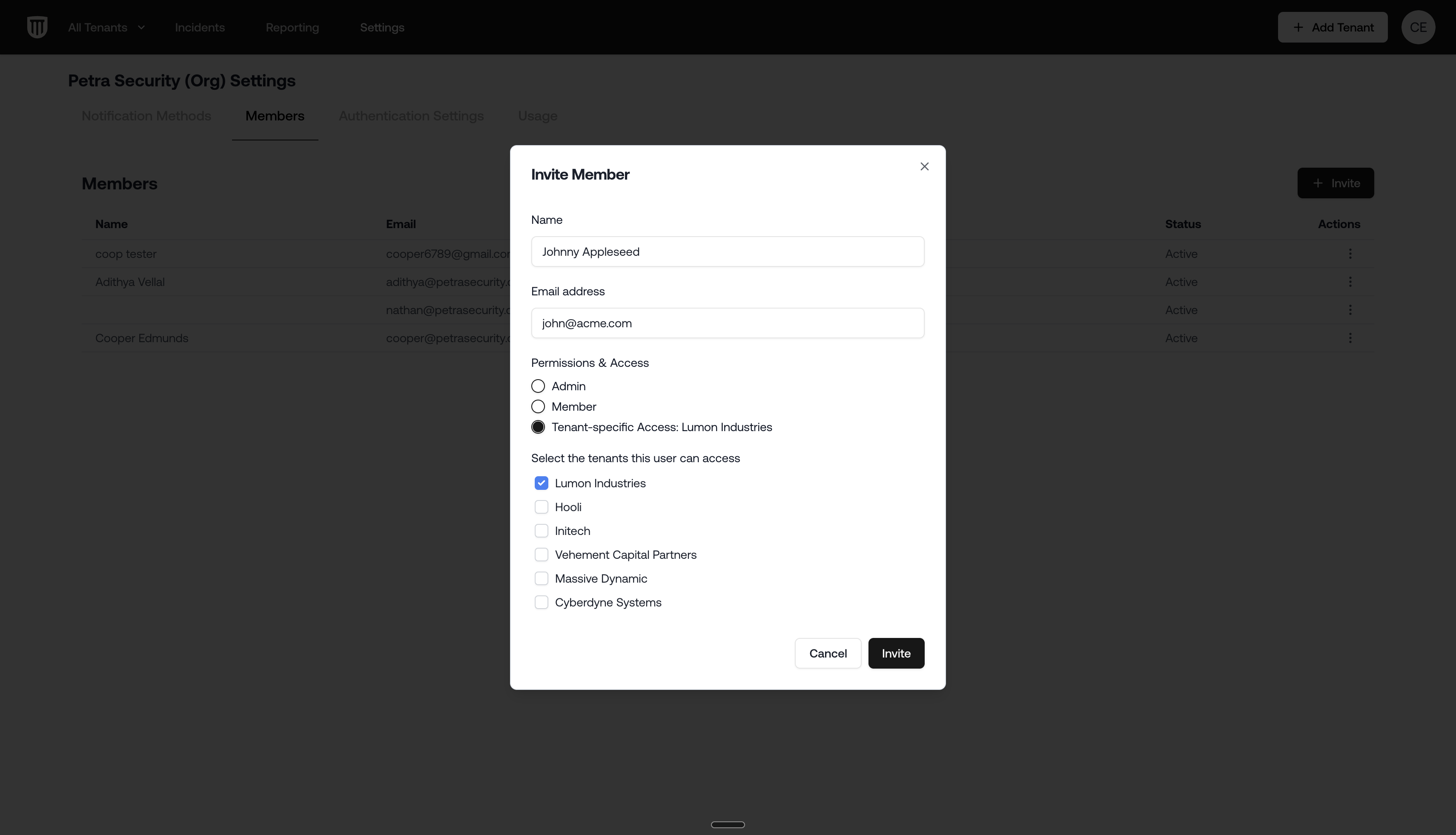
Tenant-specific access
- Giving access to a client who needs to see the portal themselves.
- Least-privilege access to a subset of tenants for an AE or technical team member.
Revamped Attack Timeline
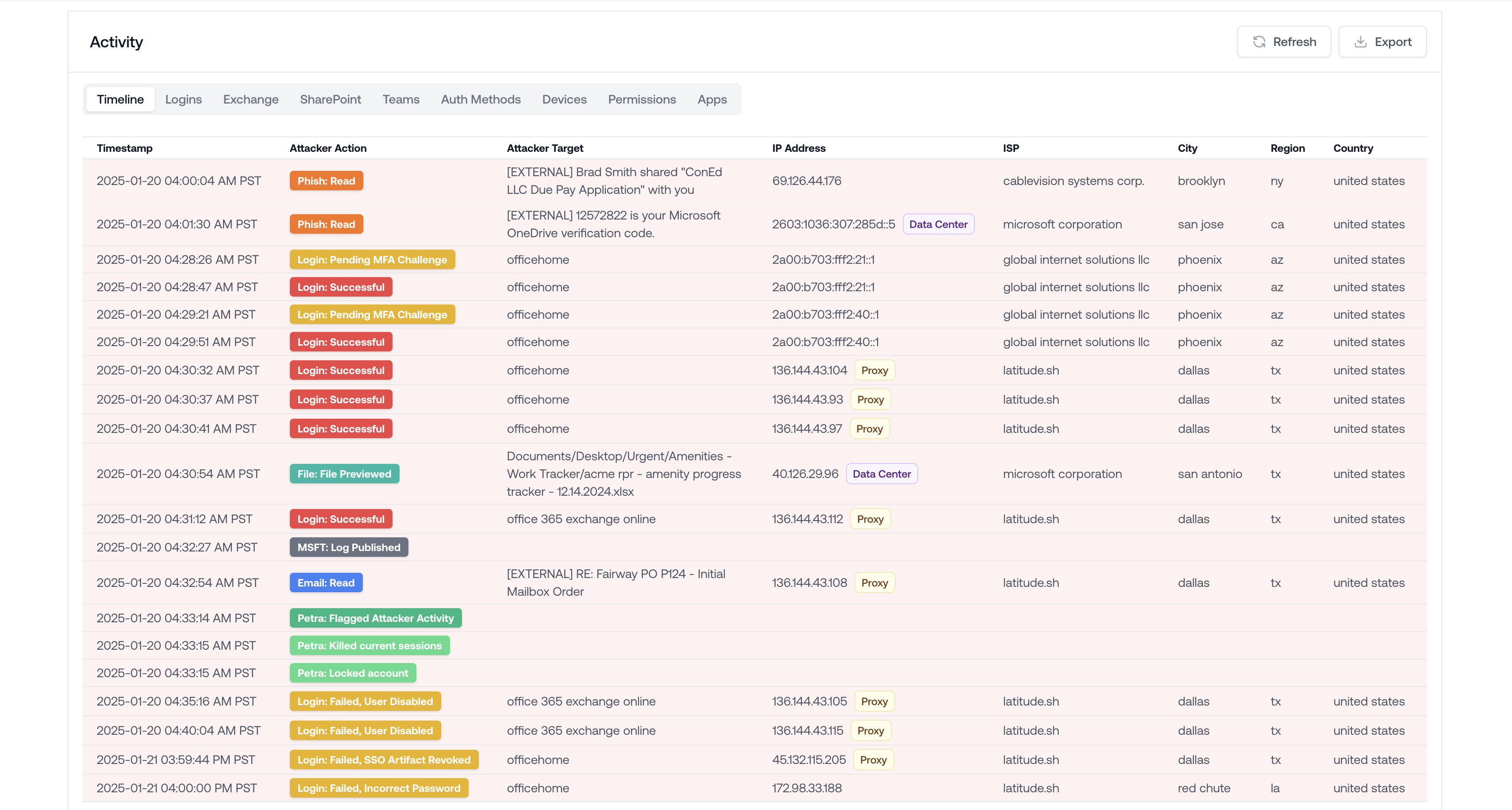
Attack Timeline
Attack Impact
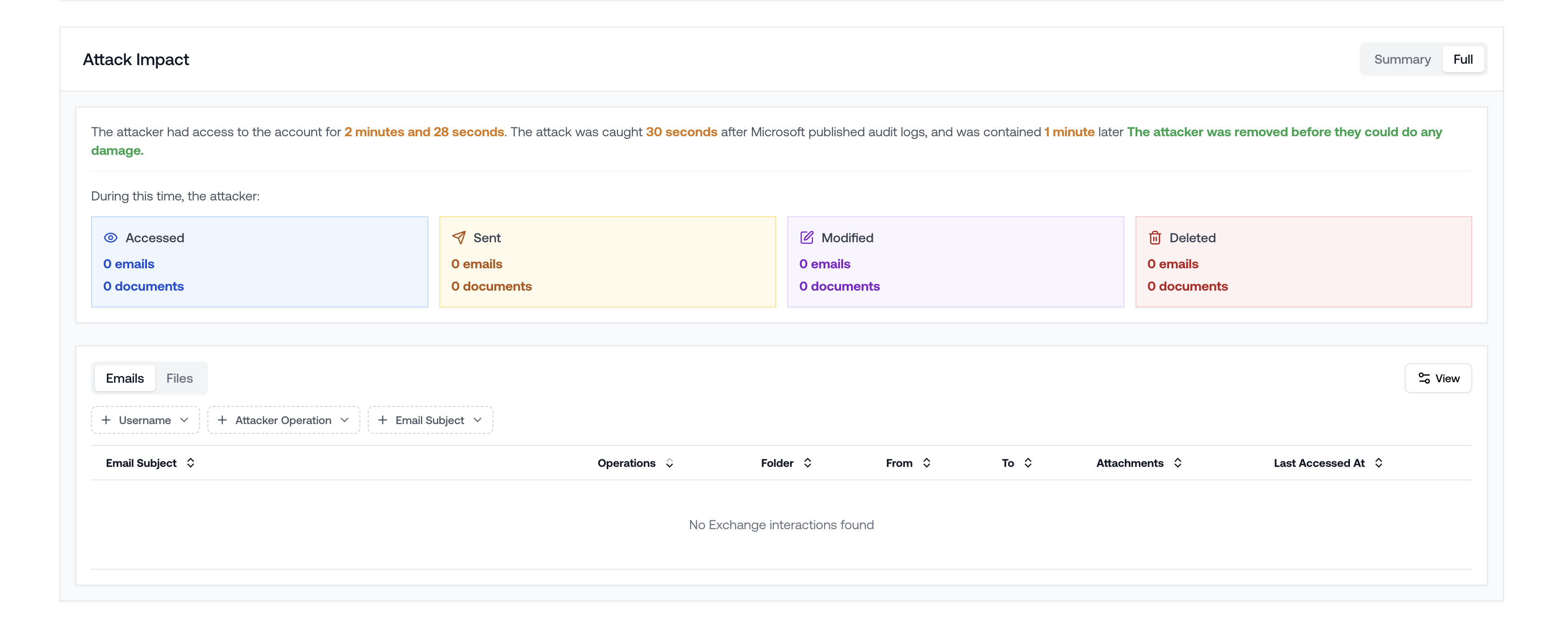
Attack Impact in continuous monitoring
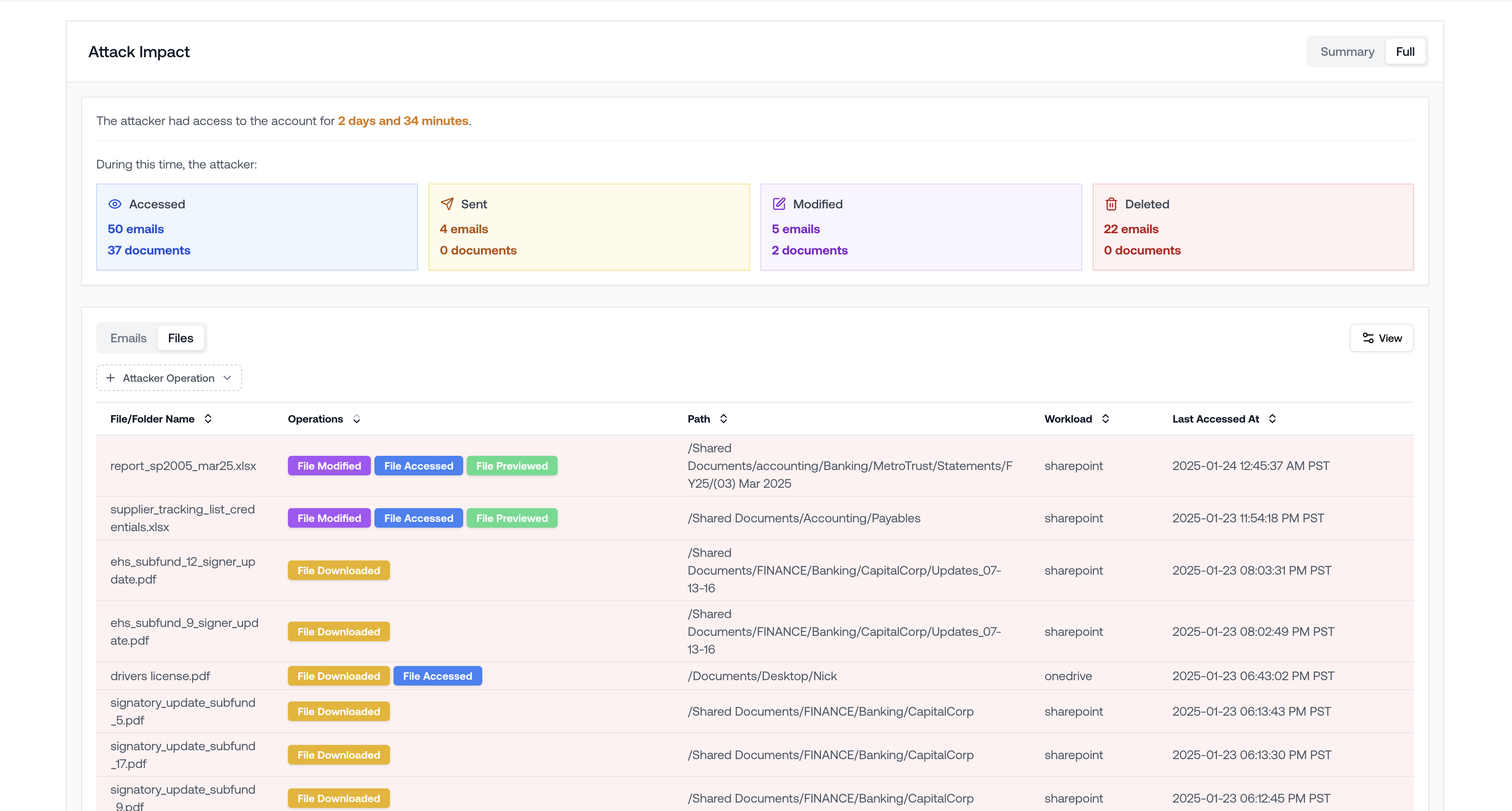
Attack Impact in an incident response case
- What emails did the attacker send? To whom? (Likely to laterally phish).
- What files did the attacker modify?
- What did the attacker delete?
Tenant-wide Email Subject Search
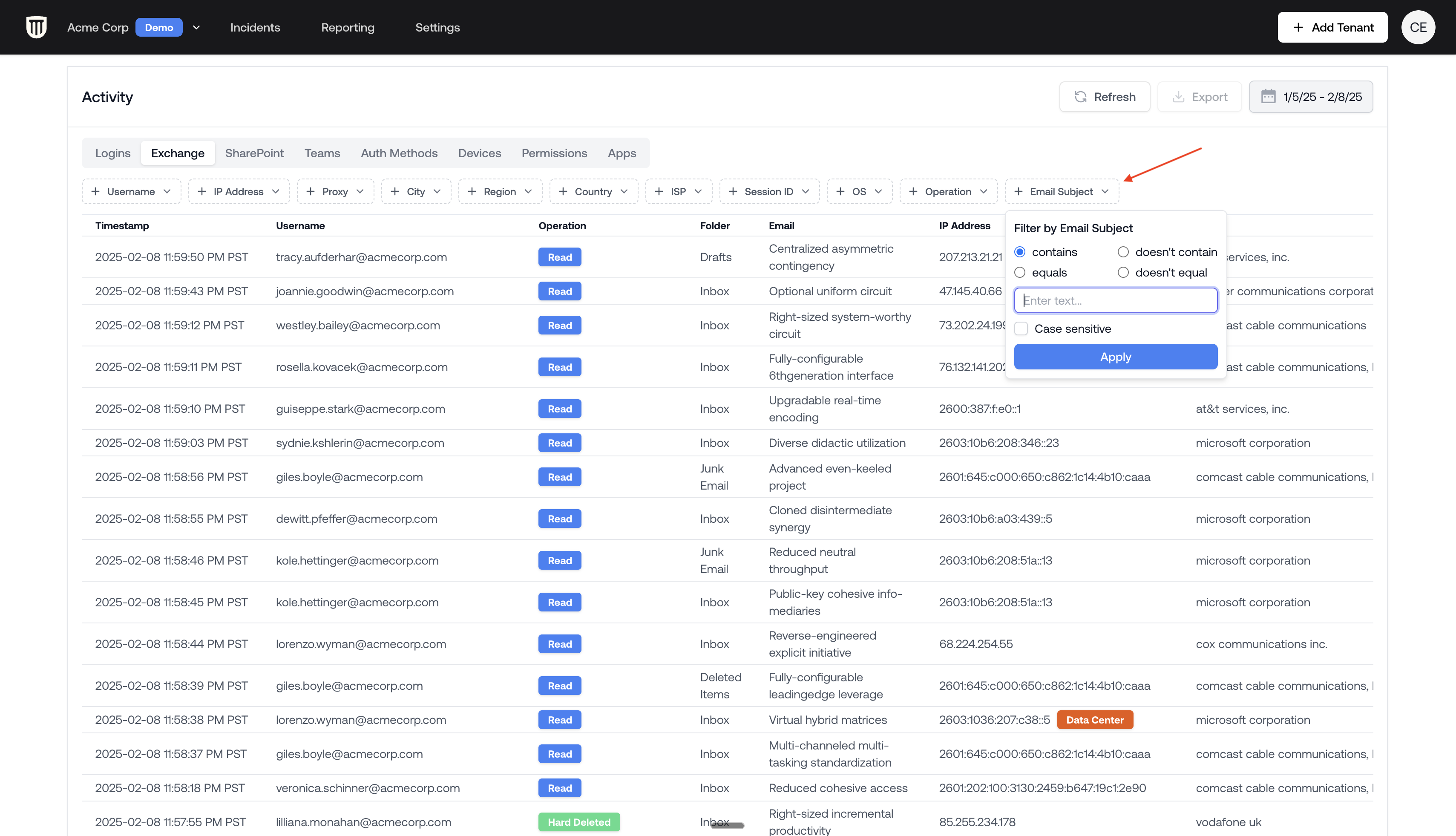
Filter emails by subject
Phish Similarity Search
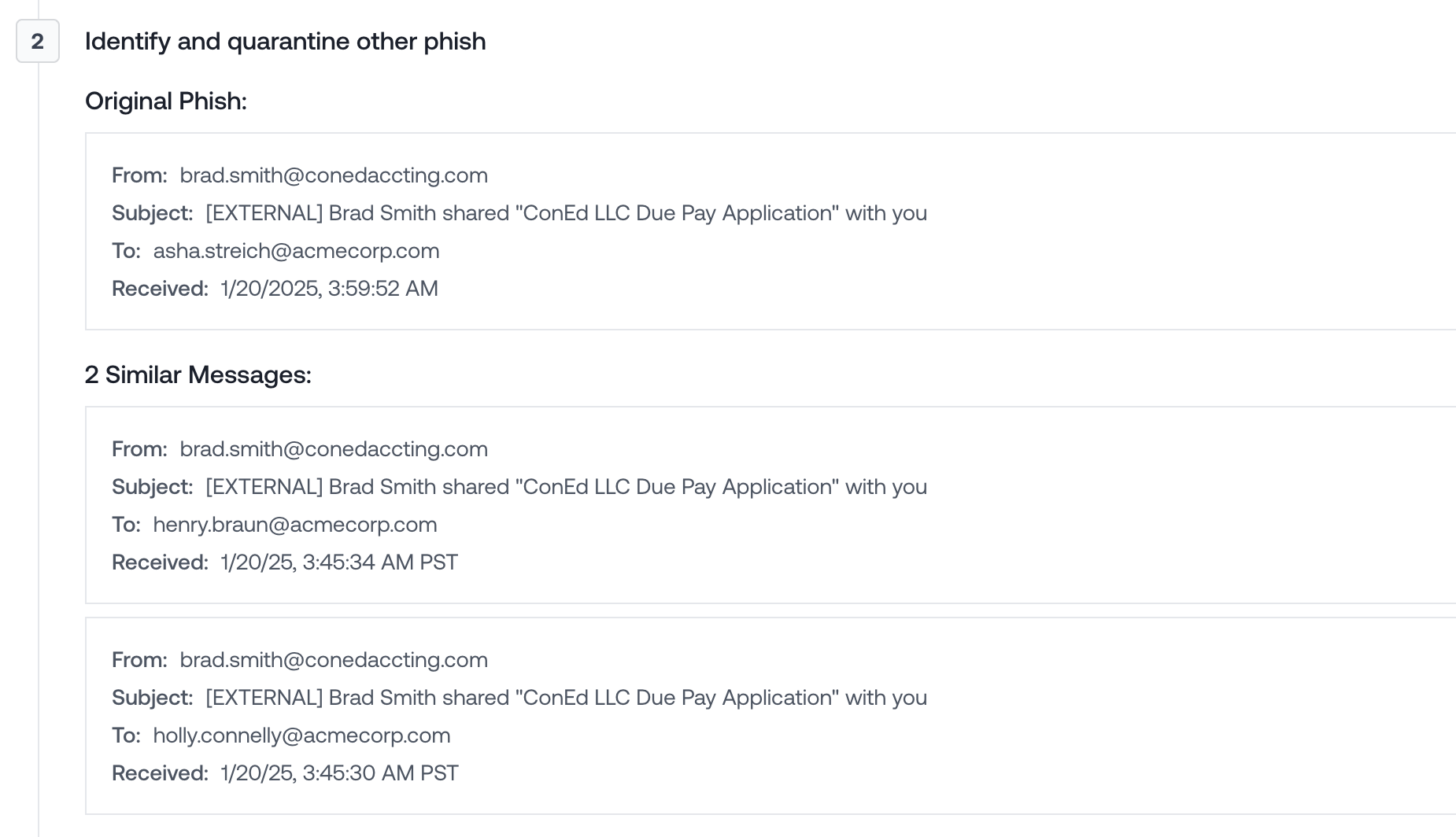
Two emails are similar to the known phish
Email Interactions Panel
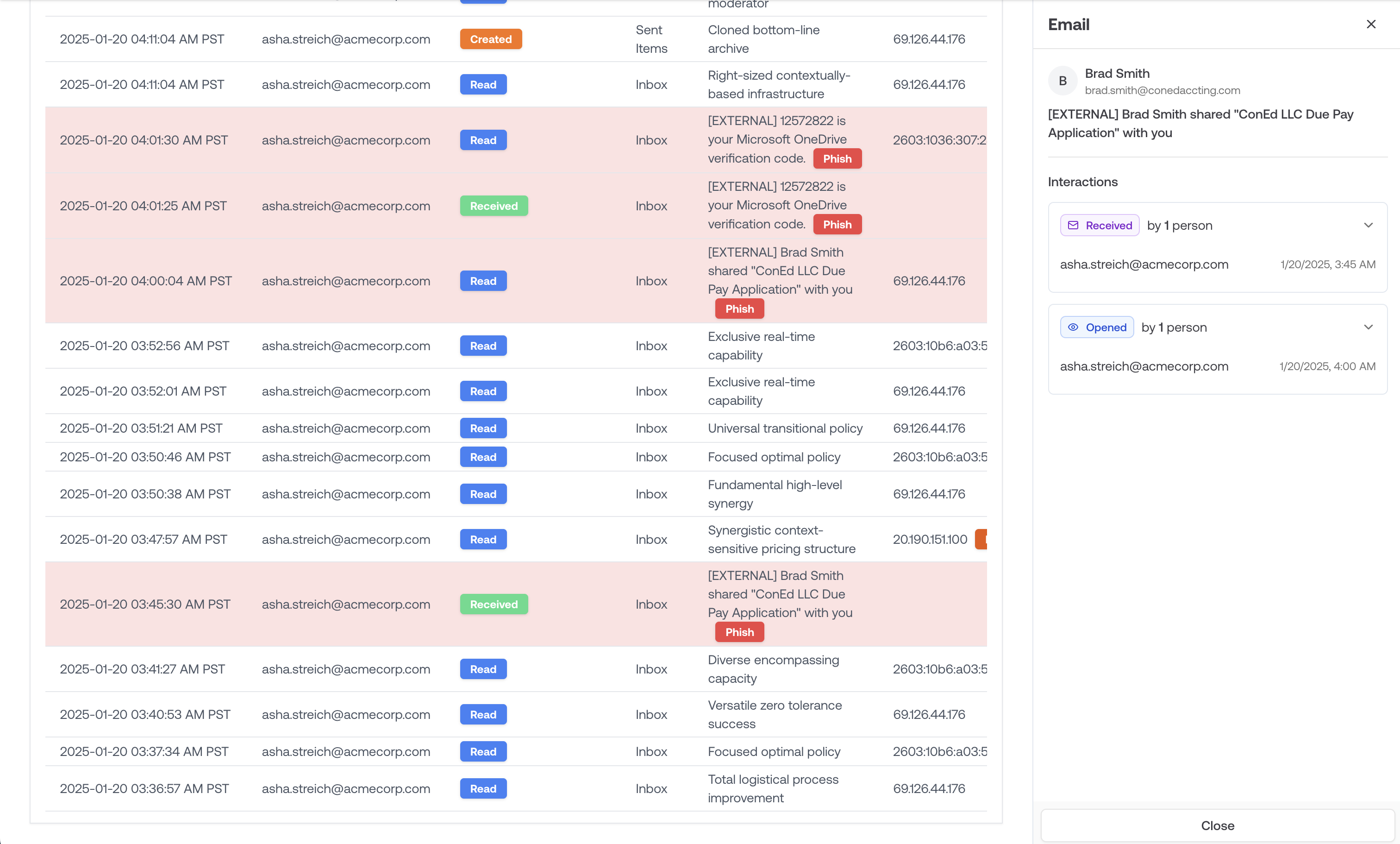
Asha received and opened the phish
Other updates this week:
- Incident logs export: Export all logs from an incident as .xlsx
- User list export: Export all users in a tenant as .xlsx
Company IP Detection
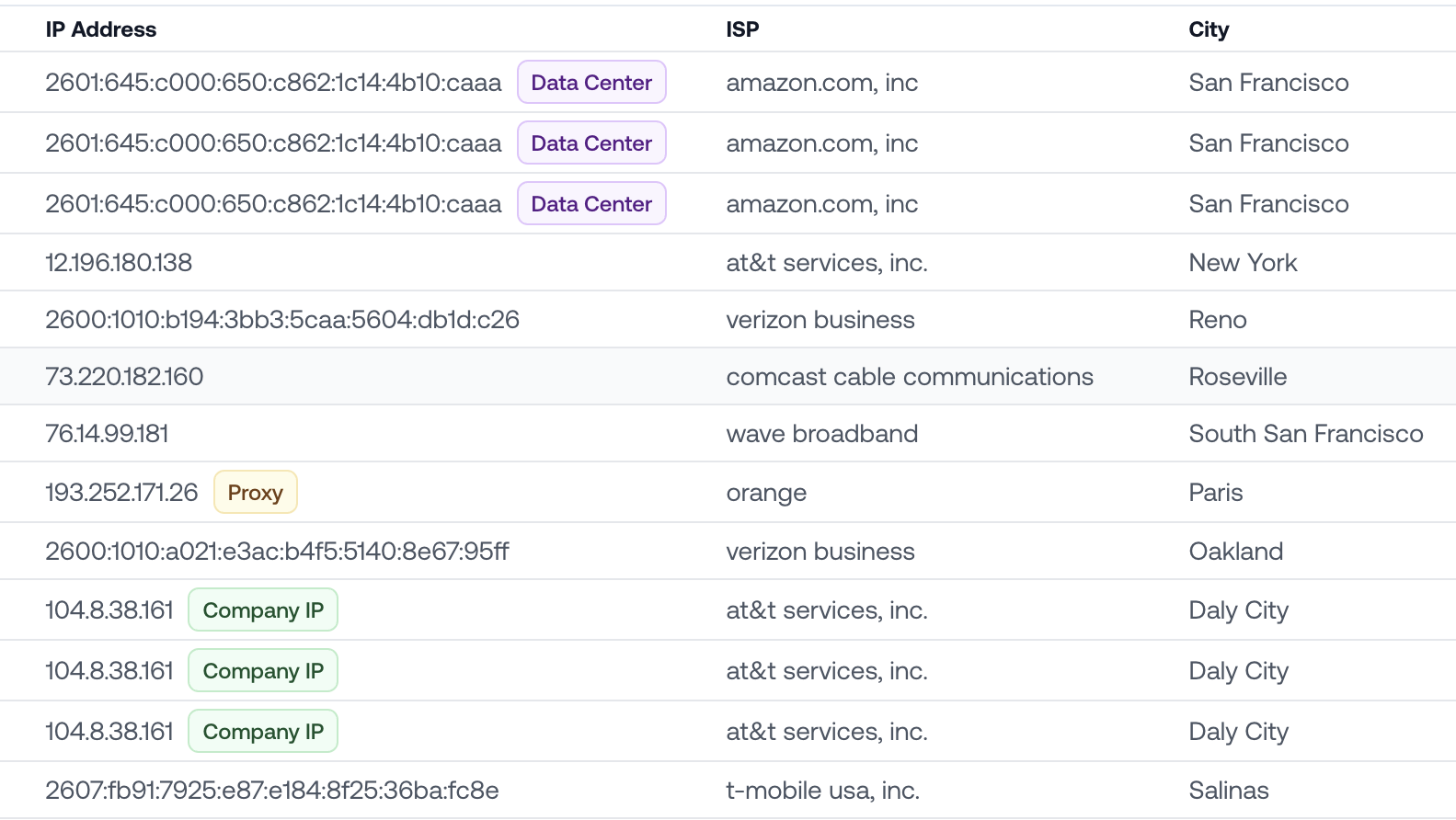
104.8.38.161 is the Daly City office VPN
Logging Received Emails
‘Email Received’ events are now processed in addition to the traditional operations logged in the Unified Audit Log. Now, you can see who has received an email before they interact with it at all.Disable Inbox Rules & App Registrations
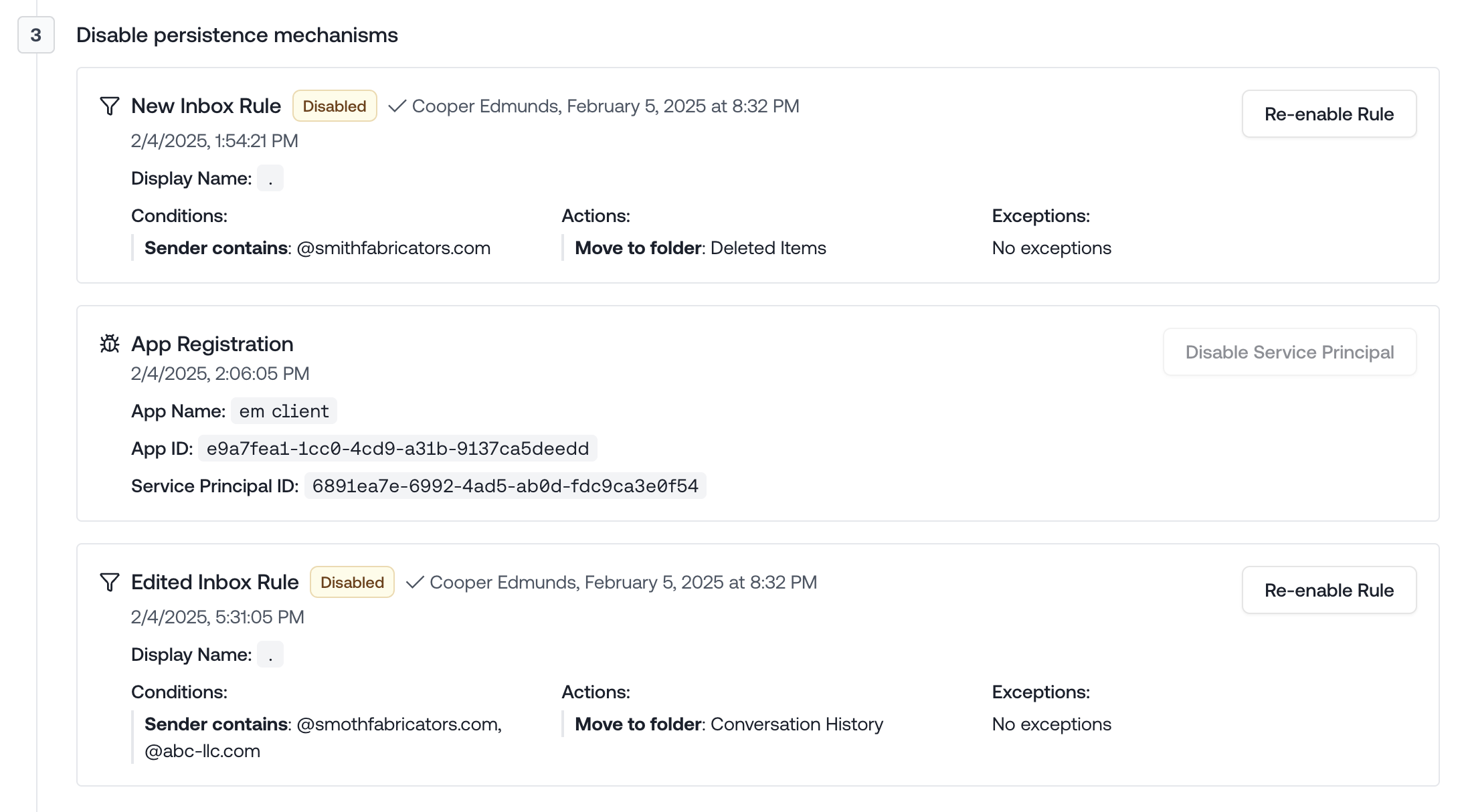
Remediate inbox rules and app registrations
Filter Auth Methods and Devices by username
- Search and filter authentication methods and devices by specific usernames for targeted investigations.
- Username is auto-populated to the compromised account during an incident.
Export spotlighted investigations as PDF
- Download complete records of spotlight investigations as PDF files for documentation and sharing.
- Reports are company-branded for professional presentation.
Phish Identification
- Petra identifies the email that is most likely the phish that led to the user’s compromise.
- Phish appears in attack timeline with forensic details showing when the user clicked on the phish and if the user deleted it thereafter.
- Identify if the attacker deleted the phish to cover their tracks.
Autotask Integration
- Generate tickets in an Autotask queue when there’s an incident.
Redesign tenant report
- White-labeled tenant report includes an executive summary on the first page.
Include inbox rule content in Attack Timeline
- See the contents of the inbox rules including their title, conditions, exceptions, and actions.
Added Acme Corp demo tenant to the portal
- Demo tenant now available in your portal for product exploration.
- Use this tenant to demonstrate the value of M365 monitoring to prospects.
Data Center tagging in activity viewer
- IP addresses belonging to data centers are tagged in the logs viewer.
- Easily identify traffic originating from cloud providers and hosting services.
Login stats sidebar
- View login frequency across various cities over time.
- Identify unusual login location patterns at a glance.
Multi-select filters on logs
- Add filters that match multiple values (e.g., country not equals US or Canada).
- Create complex queries to narrow down specific activity patterns.
Slack webhook integration
- Send incident notifications to Slack channels through webhooks.
Mail to UPN auto-resolution
- Searching by email address or UPN includes logs for both automatically.
Make the entire app mobile-friendly
- All Petra interfaces now fully support mobile devices.
- Control Microsoft from anywhere, even when away from your desk.
Add filters to rare activity
- Filter rare activity events by type.
User page
- View user details with complete metadata, authentication methods, and logs.
P1/P2 risk events
- If your tenant has P1/P2 risk events, you can see them in the portal.
- Investigate the activity in the context of surrounding logs.
Spotlighted investigations
- Review investigations into suspicious but ultimately benign behavior.
- Highlight this investigations to show the value of M365 monitoring.
Report Generator
- Generate comprehensive reports of tenant activity.
New failed attack types: password spray and known malicious IP
- Detection for password spray attacks against your tenant.
- Identification of connection attempts from known malicious IP addresses.
- Better visibility into failed attack attempts targeting your organization.
Apps, devices, auth methods, directory roles tables
- Track application usage, device access, authentication methods, and role assignments.
- Useful for tracking activity around an attack.
Filter by not equals
- Create exclusion filters (e.g., country not US, ISP not Comcast).
- Focus on activity from unexpected or non-standard sources.
Autocomplete some filters
- Autocomplete for username, UPN, browser, OS, etc. filters as you type.
- Faster filter creation with suggested values from your tenant data.
Share filter bar across all log sources
- Filters in activity viewer apply across all tables (logins, Exchange, SharePoint, Teams).
- Maintain consistent filtering criteria when switching between different log types.
Remediation readiness panel
- At-a-glance view of how you’ll be notified of incidents.
- Verify your notification channels are correctly configured.
API for SIEM integration
- API for pulling incidents using a cursor, designed for SIEM integration.
- Incorporate Petra incident data into your existing security workflows.
Users export
- Export all users in a tenant to spreadsheet format.
- Analyze user data outside of the Petra platform.
Failed attacks
- View targeting patterns and attack toolkits used against your organization.
- Identify which users are being targeted, typically executives.
- Use this data as a sales artifact to demonstrate M365 monitoring value.
Remediation controls
- Lock down compromised accounts with a single click.
- For hybrid tenants, Petra renews the lock repeatedly to prevent on-prem sync from unlocking the account.
Teams integration
- Send incident notifications to Microsoft Teams channels.
- Keep your security team informed through their existing communication platforms.
Third party app names
- Track third-party apps that users sign into within the activity viewer.
- See friendly application names instead of just application IDs.
ConnectWise integration
- Automatically generate tickets in ConnectWise when incidents occur.
- Streamline incident response through your established ticketing system.
Latent attacker search
- Scan for attackers already present in the tenant before monitoring began.
- Identify and remediate existing compromises during the onboarding process.
- Get immediate security value from day one of Petra implementation.
An Eventful Year
- Launched initial activity viewer with login logs
- Added Exchange Online activity tracking
- Added SharePoint and OneDrive activity tracking
- Added Teams activity tracking
- Added email notifications for incidents
- Added webhook notifications for incidents
- Built investigation tools to analyze raw logs with very low latency
- Added custom geolocation data enrichment to correct Microsoft’s often incorrect IP geolocation
- Added tenant-wide activity search
- Built role-based access control for members in the portal
- Built PDF export reporting capabilities