Overview
The Remediation Actions panel guides you through the 6 steps of remediating an account compromise:- Revoke Sessions and Lock Account
- Retract Phishing Emails
- Disable Persistence Mechanisms
- Reset Password
- Re-enable Account
- Mark as Remediated
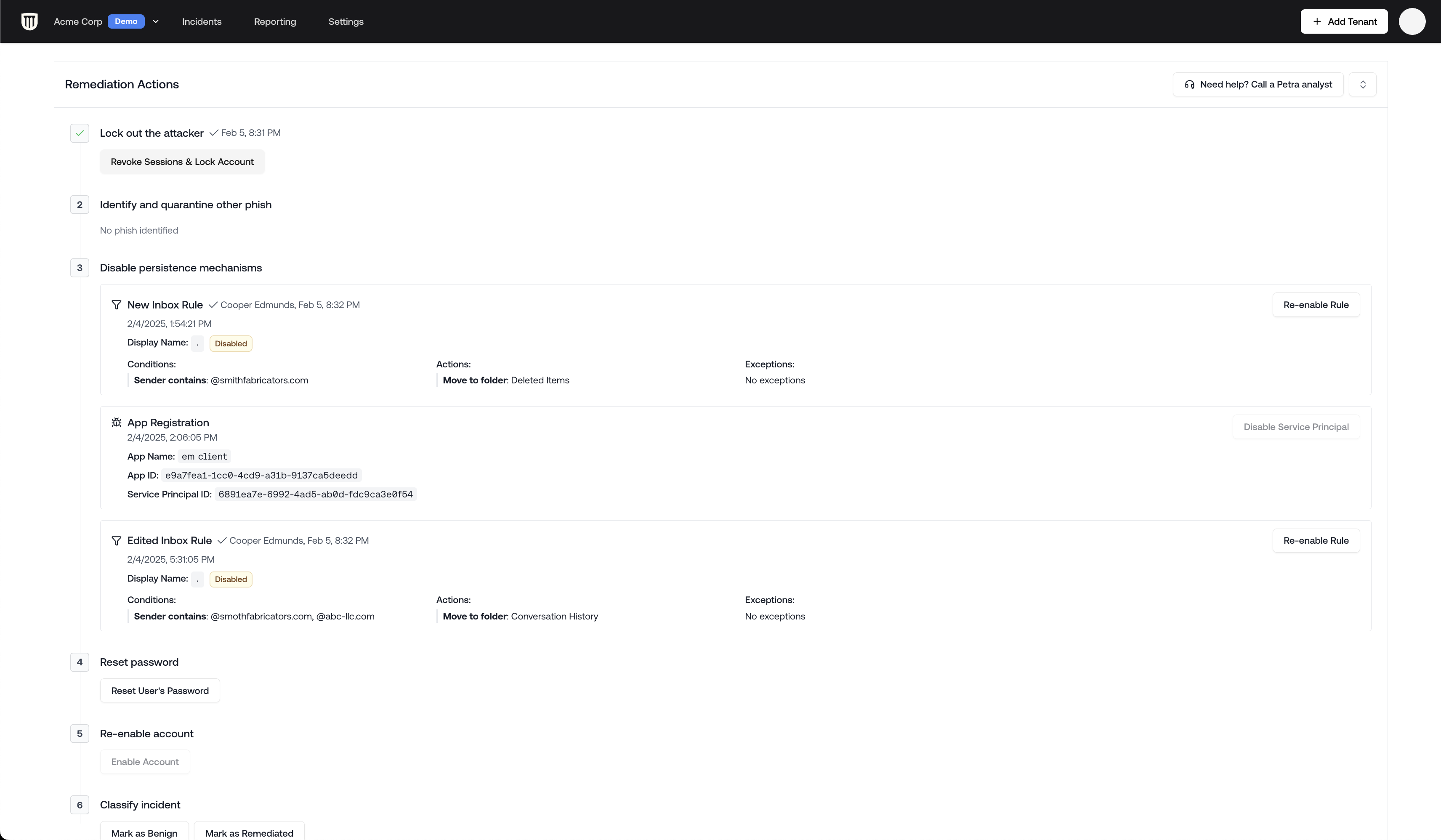
Remediation Actions Panel
Step 1: Revoke Sessions and Lock Account
Revoke Sessions and Lock Account should be your first action when remediating a compromise
- Terminate all active user sessions
- Lock the compromised account
- Prevent further unauthorized access
Revoke Sessions and Lock Account works for all account types, including on-prem synced and
hybrid accounts.
Step 2: Retract Phishing Emails
Similar phishing emails are identified automatically and can be moved to Deleted Items.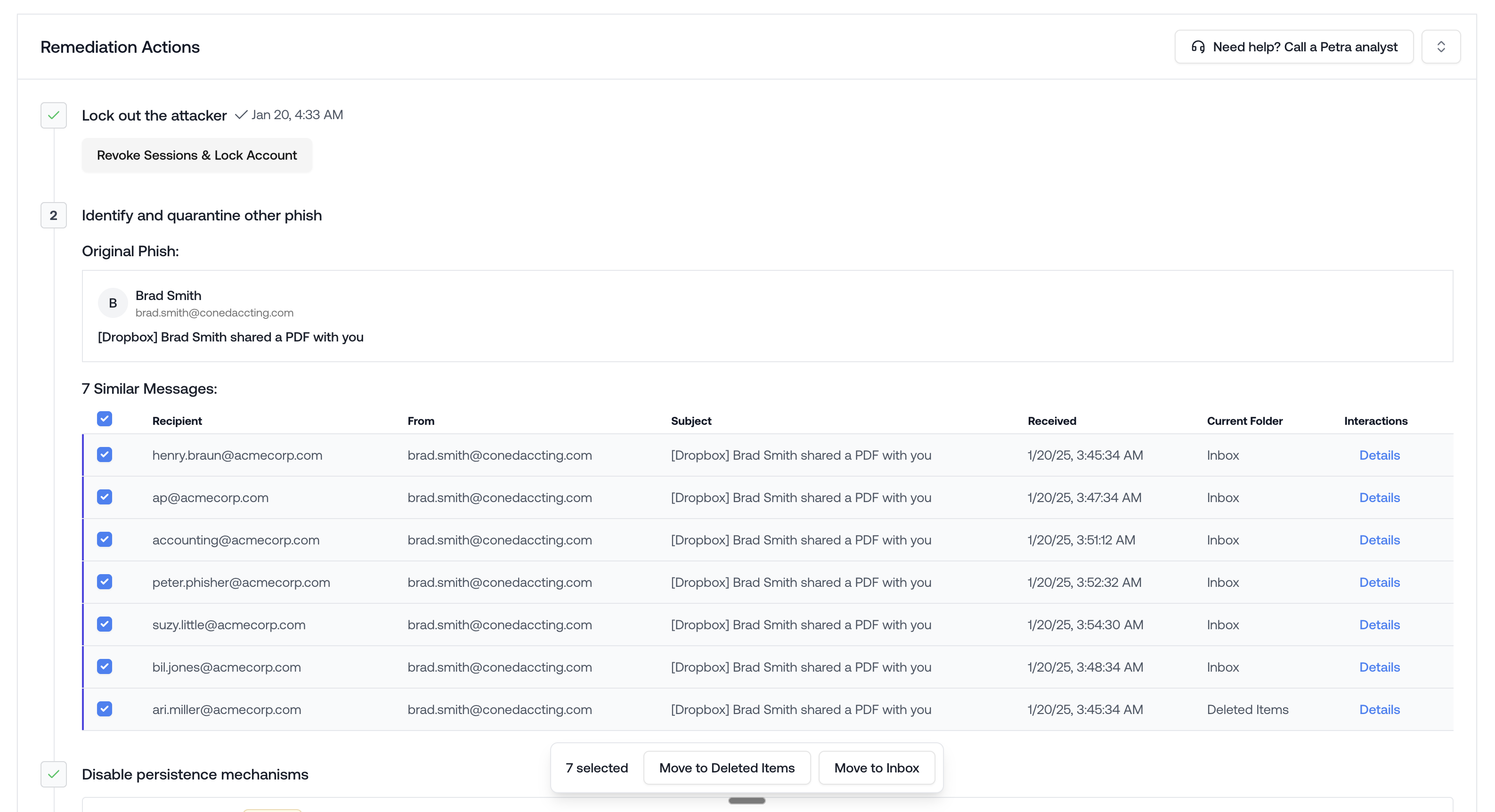
Stop others from falling for the same phish
Step 3: Disable Persistence Mechanisms
Attackers often create persistence mechanisms to maintain access even after password changes. Petra identifies these mechanisms and lets you one-click disable them. These include:- Mail filter rules
- App registrations
- Service principals
- Phishing emails sent internally
- Phishing emails still in mailboxes in your environment
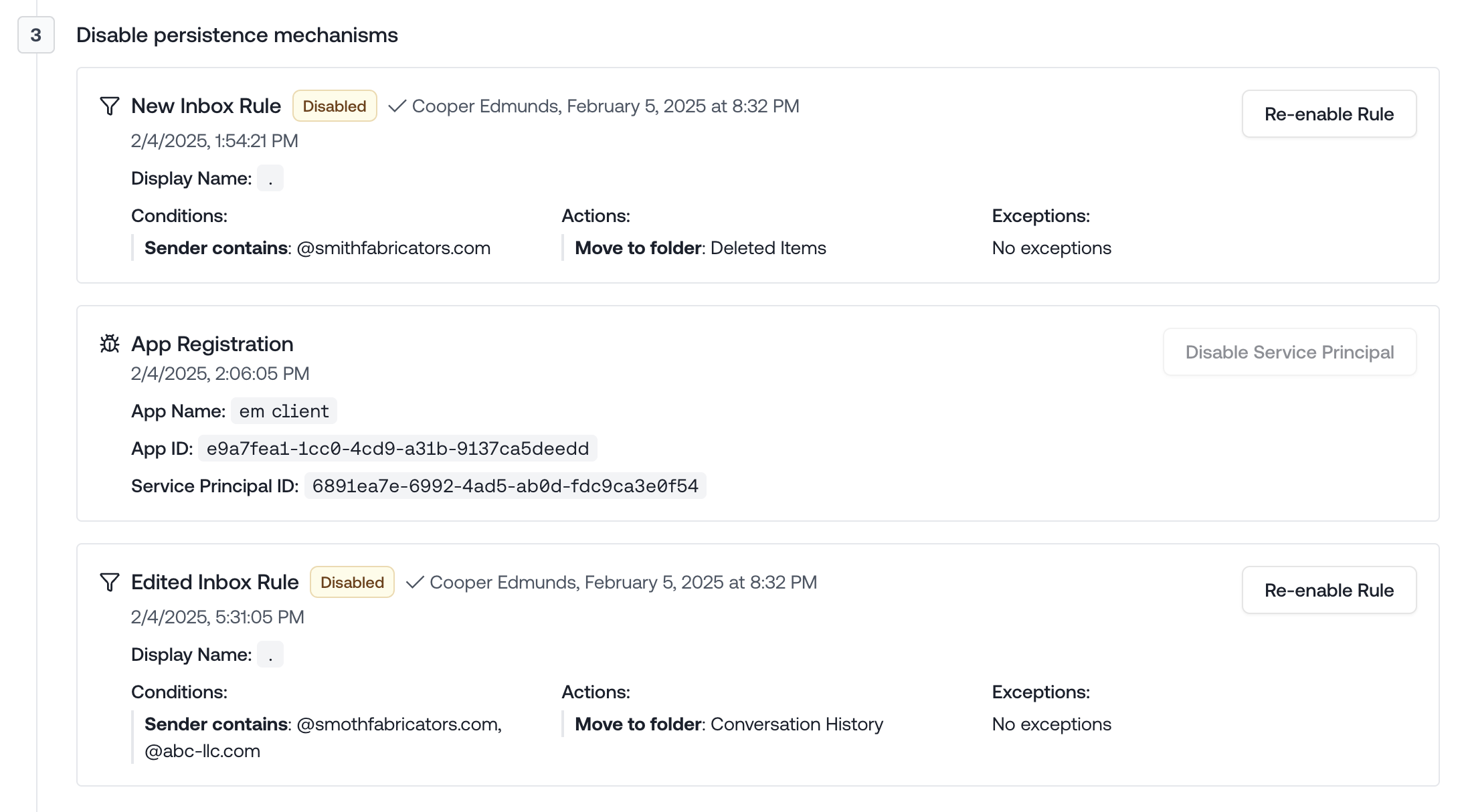
Remediate inbox rules and app registrations
Step 4: Reset Password
After removing all persistence mechanisms:- Click the “Reset Password” button. This will generate a new password string and apply it to the account. It will then show you that new password.
- Communicate the new password securely to the user. We recommend calling them.
Step 5: Re-enable Account
After resetting the password, you can re-enable the account.Step 6: Mark as Remediated
Once all remediation steps are complete:- Click “Mark as Remediated”
- This changes the incident status to “Remediated”
- The remediation panel will auto-hide for cleaner viewing
Post-Remediation
After remediation, the incident page remains available for:- Generating incident reports
- Exporting data to share with clients
- Reviewing the incident timeline and details
- Further investigation if needed
You can always expand the remediation panel again if you need to review or modify any remediation
actions taken.